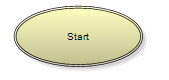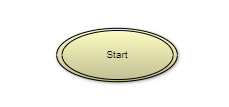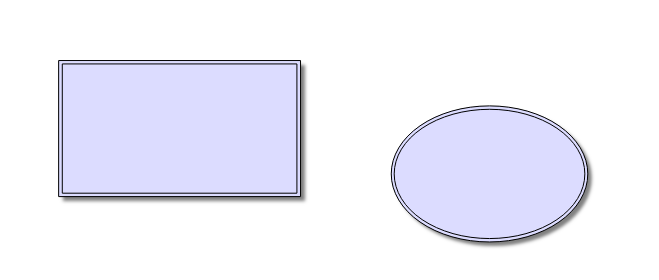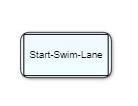Post by Lyubo on Jun 6th, 2018 at 1:08pm
Hi,
There's no such behavior supported out-of-the-box in the Canvas API. One thing you can try to do is to draw a wider line, then draw over the middle portion of it, using the 'destination-out' globalCompositeOperation switch on the canvas context. The actual implementation will be different depending on where you need to apply those double lines, but the following example shows how you can override the Line.draw behavior to achieve a similar result:
Code (javascript):
Check the attached image with the result of the above code for diagram links.
Regards,
Lyubo
 doube-line.PNG ( 6 KB | 103
Downloads )
doube-line.PNG ( 6 KB | 103
Downloads )
There's no such behavior supported out-of-the-box in the Canvas API. One thing you can try to do is to draw a wider line, then draw over the middle portion of it, using the 'destination-out' globalCompositeOperation switch on the canvas context. The actual implementation will be different depending on where you need to apply those double lines, but the following example shows how you can override the Line.draw behavior to achieve a similar result:
Code (javascript):
|
Check the attached image with the result of the above code for diagram links.
Regards,
Lyubo
 doube-line.PNG ( 6 KB | 103
Downloads )
doube-line.PNG ( 6 KB | 103
Downloads )