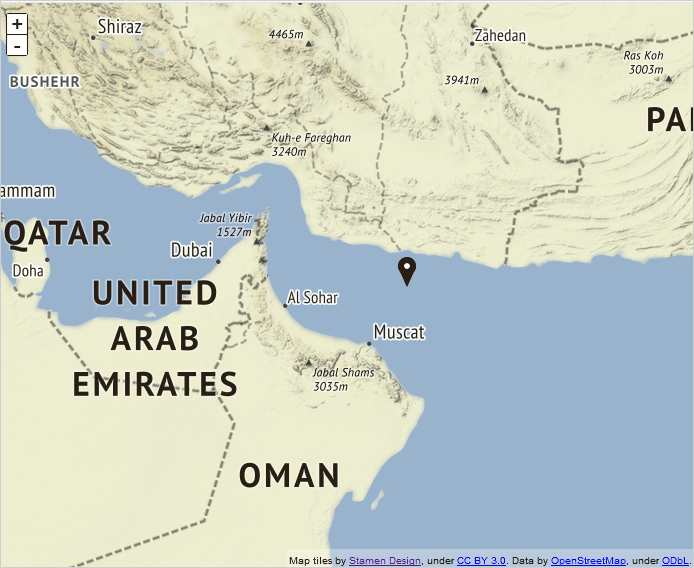I. Tile Map Servers
The mapping library needs to connect to a tile map service (TMS) that will provide the images to be rendered. A sample list with such services can be found on the Wikipedia website:
https://wiki.openstreetmap.org/wiki/Tile_servers. In our tutorial we will use the stamen tile service available from
http://stamen.com.
II. References
The map library requires a reference to the JavaScript Mapping file:
HTML
 Copy Code Copy Code
|
|---|
<script src="drawing.js" type="text/javascript"></script>
<script src="controls.js" type="text/javascript"></script>
<script src="common.js" type="text/javascript"></script>
<script src="common-collections.js" type="text/javascript"></script>
<script src="mapping.js" type="text/javascript"></script> |
We place the references at the end of the web page, right before the closing <body> tag. The map needs to be associated with an HTMLElement, we typically use a <DIV>. We create it somewhere inside the page:
HTML
 Copy Code Copy Code
|
|---|
<div style="position: absolute; width: 100%; height: 100%;">
<div id="mapView" style="height: 100%; width: 100%;">
</div>
</div> |
We assign an id to the <DIV> element so we can reference it in the JavaScript code. We can use a separate JavaScript file for our application or place the code in the <HEAD> section of the web page. We opt for a separate JS file, which we call MinApp.js. We add a reference to it after the references to the JavaScript files of the library:
HTML
 Copy Code Copy Code
|
|---|
...
<script src="mapping.js" type="text/javascript"></script>
<script src="MinApp.js" type="text/javascript"></script>
</body>
</html> |
II. Creating the Map
In the MinApp.js file we first add a mapping to the MindFusion.Mapping namespace:
JavaScript
 Copy Code Copy Code
|
|---|
var m = MindFusion.Mapping; |
Then we need to create an instance of the MapView class. This is the Control that renders the map. The constructor requires a reference to an HTMLElement - we provide the <DIV> that we've created in the web page:
JavaScript
 Copy Code Copy Code
|
|---|
// create a new instance of the mapView
view = new m.MapView(document.getElementById("mapView")); |
Now we must create a MapLayer. The MapLayer is the one responsible for arranging the tiles and navigating through them:
JavaScript
 Copy Code Copy Code
|
|---|
var l = new m.MapLayer(); |
The MapLayer needs to be associated with a Tile Map Service. This is done through the urlTemplate property. Another property, attribution, lets you credit the TMS providers if you have to:
JavaScript
 Copy Code Copy Code
|
|---|
// create a map layer
var l = new m.MapLayer("Map");
l.urlTemplate = "http://d.tile.stamen.com/terrain/{z}/{x}/{y}.png";
l.attribution = "Map tiles by <a href="http://stamen.com">Stamen Design</a>, under <a href="http://creativecommons.org/licenses/by/3.0">CC BY 3.0</a>. Data by <a href="http://openstreetmap.org">OpenStreetMap</a>, under <a href="http://www.openstreetmap.org/copyright">ODbL</a>."; |
Finally we need to add the MapLayer to the layers property of the MapView and call the load method to load all layers.
 Note Note |
|---|
Remember always to call MapView.load after you've finished customizing your map. |
The load method requires a
LatLong instance, which specifies the location that will be in the center of the rendered portion of the map. It has a second optional parameter that specifies the zoom factor:
JavaScript
 Copy Code Copy Code
|
|---|
view.layers.add(l);
view.load(new m.LatLong(52.523430, 13.411440), 15); |
That's all we need to do in order to have an interactive map in JavaScript. By default the MapView renders a zoom control and panning is enabled. You can change that with the showZoomController, allowPan and allowZoom properties.
Here is the final result:
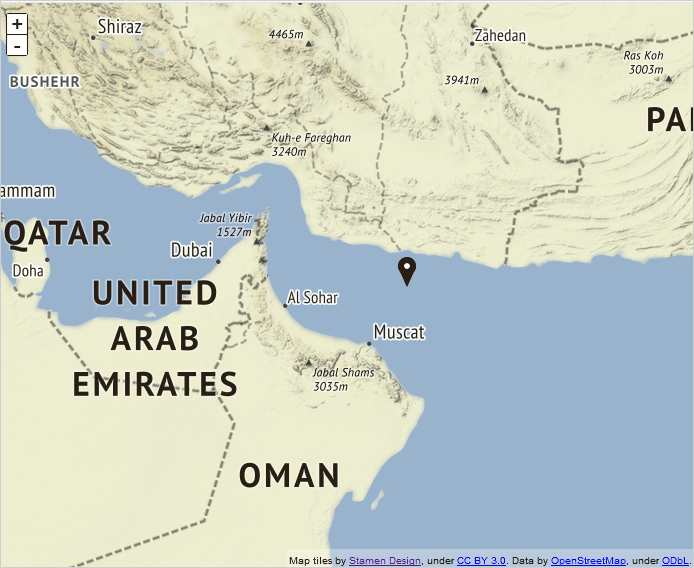
This map was built following the steps above.
 Copy Code
Copy Code
 Copy Code
Copy Code
 Copy Code
Copy Code
 Copy Code
Copy Code
 Copy Code
Copy Code
 Copy Code
Copy Code
 Copy Code
Copy Code
 Note
Note Copy Code
Copy Code