There are several ways to customize the appearance of items in JPlanner.
You can customize the general appearance of items in a schedule, by setting various properties in Calendar.ItemSettings. This would affect the appearance of all items in the current schedule. To customize the appearance of an individual item, adjust its Style, SelectedStyle, PointedStyle, and PointedSelectedStyle properties. The particular style that will be used when the item is rendered depends on the state of the item. Style is used when the item is neither selected nor the mouse hovers over it. SelectedStyle is used when the item is selected and the mouse is not over it. PointedStyle is used when the mouse is over a non-selected item and, finally, PointedSelectedStyle is used when the item is selected and the mouse is over it at the same time. PointedStyle and PointedSelectedStyle are only used if ItemSettings.UseExtendedStyles is set to true. Extended styles are disabled by default. The item styles support the cascading paradigm described in Styles and Themes. The most general item styles are defined in the current theme. They cannot be changed by any means except by changing the theme itself. The styles defined in Calendar.ItemSettings are of higher priority and any of their properties that are explicitly specified will be used prior those from the theme. The styles defined in individual items are of highest priority and will always be used first, when present.
The following illustration shows how item appearance is affected by the item settings and style.
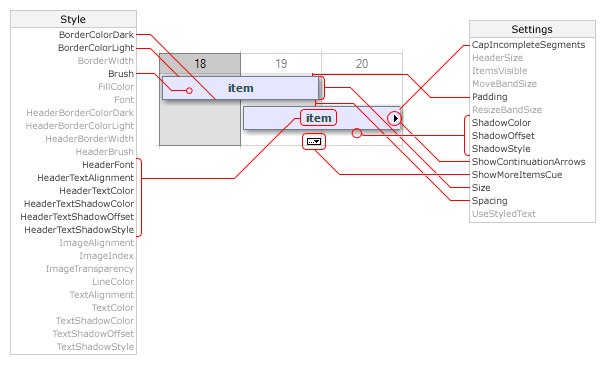
The image shows how to customize item appearance in a single month, month range, list and week range views. The grayed out properties either do not have effect or do not have noticeable effect on the items in these views.
The next image illustrates how settings affect the appearance of items in a timetable view.
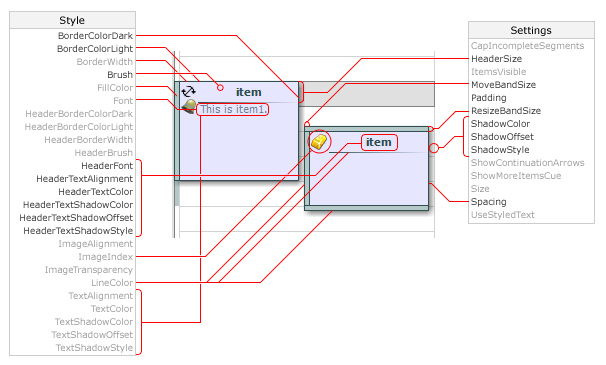
You can use custom drawing to perform additional drawing on an item by setting Calendar.CustomDraw to CalendarItem, TimetableItem or ResourceViewItem and listening to the draw event.