The CompositeNode class makes it easier to add custom graphics primitives to nodes. Appearance of composite nodes is defined by a tree of layout panels and child components. Unlike MindFusion's desktop diagram libraries, node templates are specified using JSON notation instead of XML. A sample client-side node class derived from CompositeNode can now be created declaratively using template as below.
C#
 Copy Code Copy Code
|
|---|
string template = @"{ |
Objects from the MindFusion.Drawing namespace (such as Rect, Image, Path, Video), double as CompositeNode components. Apart from JSON templates, the visual tree can also be created by adding panels and drawing objects programmatically from JavaScript, starting from the node's root field.
Panel classes include:
Named components (with specified name value) can be accessed by calling the getComponent method. Components whose autoProperty attribute is enabled will have a pair of get/set property methods generated automatically by classFromTemplate method. The auto-properties from above template can be used as below.
JavaScript
 Copy Code Copy Code
|
|---|
var node1 = new OrgChartNode(diagram); |
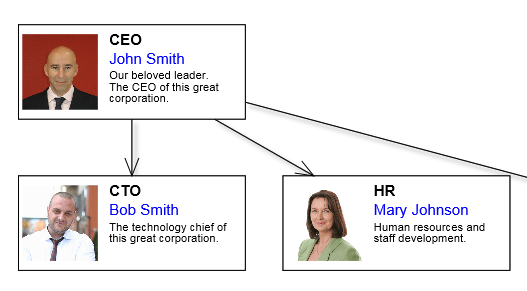
Auto properties are also automatically serialized in JSON format, cloned by node.clone() method and saved/restored by undo commands.
The Shape class used to specify ShapeNode geometry can also be used as a component. When its isOutline attribute is set, the shape will control CompositeNode's geometry too, defining hit test and clip area, and link alignment points along node's border. If isOutline is disabled, the shape will serve mostly as a decorative element. The code below shows a sample fragment specifying shape component in template:
JavaScript
 Copy Code Copy Code
|
|---|
| { component: "Shape", id: "Cloud", autoProperty: true, name: "OutlineShape", pen: "gray", brush: "Transparent", isOutline: true }, |
A Button component that raises event when clicked can be added to template like this:
JavaScript
 Copy Code Copy Code
|
|---|
{ |
If custom nodes will be posted back to server, you must still declare a matching node class as a data container for the custom nodes:
C#
 Copy Code Copy Code
|
|---|
using MindFusion.Diagramming; public class OrgChartNode : CompositeNode public OrgChartNode(Diagram diagram) [AutoJson] [AutoJson] [AutoJson] [AutoJson] |
but unlike older methods of creating custom nodes, you no longer have to create client-script code. The latter is generated automatically from the template and bound to server class properties using a single call to RegisterItemType:
C#
 Copy Code Copy Code
|
|---|
protected void Page_Init(object sender, EventArgs e) |
This is demonstrated in Tutorial 2 sample project installed with the component.