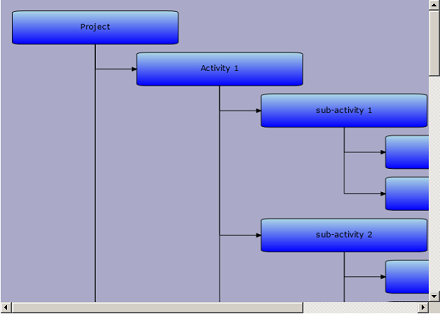This tutorial shows how to load hierarchical data recursively from XML and create diagram items corresponding to the hierarchy.
1. Create a new ASP.NET MVC Application and add a DiagramView control to the page
Follow steps 1-4 from Tutorial 1: Getting started.
2. Create the XML file
From the project's context menu choose Add -> New Item. Create a new XML file called SampleTree.xml and add the following markup to its content.
XML
 Copy Code Copy Code
|
|---|
<?xml version="1.0" encoding="utf-8" ?>
<Project>
<Activity Name="Activity 1">
<Activity Name="sub-activity 1">
<Activity Name="sub-activity 1-1" />
<Activity Name="sub-activity 1-2" />
</Activity>
<Activity Name="sub-activity 2">
<Activity Name="sub-activity 2-1" />
<Activity Name="sub-activity 2-2" />
<Activity Name="sub-activity 2-3" />
</Activity>
<Activity Name="sub-activity 3">
<Activity Name="sub-activity 3-1" />
<Activity Name="sub-activity 3-2" />
</Activity>
</Activity>
<Activity Name="Activity 2">
<Activity Name="sub-activity 1">
<Activity Name="sub-activity 1-1" />
<Activity Name="sub-activity 1-2" />
<Activity Name="sub-activity 1-3" />
</Activity>
<Activity Name="sub-activity 2">
<Activity Name="sub-activity 2-1" />
<Activity Name="sub-activity 2-2" />
</Activity>
</Activity>
<Activity Name="Activity 3">
<Activity Name="sub-activity 1">
<Activity Name="sub-activity 1-1" />
<Activity Name="sub-activity 1-2" />
<Activity Name="sub-activity 1-3" />
<Activity Name="sub-activity 1-4" />
</Activity>
<Activity Name="sub-activity 2" />
<Activity Name="sub-activity 3">
<Activity Name="sub-activity 3-1" />
<Activity Name="sub-activity 3-2" />
</Activity>
</Activity>
</Project> |
Set the file's "Build Action" property to "Content" and "Copy to Output Directory" to "Copy if newer".
3. Load the XML document
Open HomeController.cs file and and the following references:
C#
 Copy Code Copy Code
|
|---|
using System.Xml.Linq;
using Microsoft.Maui.Graphics;
using MindFusion.Diagramming;
using MindFusion.Diagramming.Mvc;
using MindFusion.Diagramming.Layout;
using SolidBrush = MindFusion.Drawing.SolidBrush;
using LinearGradientBrush = MindFusion.Drawing.LinearGradientBrush; |
Add the following member to the page class to hold the default node size:
C#
 Copy Code Copy Code
|
|---|
var nodeBounds = new Rect(0, 0, 30, 10); |
Add the diagram's initialization code to the body of the Index method.
C#
 Copy Code Copy Code
|
|---|
DiagramView view = new DiagramView("diagramView1");
Diagram diagram = view.Diagram;
diagram.LinkHeadShape = ArrowHeads.Triangle;
diagram.LinkHeadShapeSize = 3;
DiagramStyle style = new DiagramStyle();
style.FontFamily = "Verdana";
style.BackBrush = new SolidBrush(Colors.White);
style.Brush = new LinearGradientBrush(Colors.LightBlue, Colors.Blue, 90);
style.Stroke = new SolidBrush(Colors.Black);
diagram.Style = style;
ViewBag.DiagramView = view;
return View(); |
4. Define CreateChildren method
Define CreateChildren as follows. It takes as parameters the parent DiagramNode and parent XML element, iterates the child XML elements to build the next level of the hierarchy, and creates corresponding diagram items by calling CreateShapeNode and CreateDiagramLink.
C#
 Copy Code Copy Code
|
|---|
private void CreateChildren(Diagram diagram, DiagramNode parentDiagNode, XElement parentXmlElement)
{
foreach (var element in parentXmlElement.Elements("Activity"))
{
var node = diagram.Factory.CreateShapeNode(nodeBounds);
node.Text = element.Attribute("Name").Value;
diagram.Factory.CreateDiagramLink(parentDiagNode, node);
CreateChildren(diagram, node, element);
}
} |
Add the following block to the Index method to create the tree root node, and add a call to the CreateChildren method, which builds the tree recursively.
C#
 Copy Code Copy Code
|
|---|
var root = diagram.Factory.CreateShapeNode(nodeBounds);
root.Text = "Project";
var path = env.WebRootFileProvider.GetFileInfo("js//SampleTree.xml")?.PhysicalPath;
var document = XDocument.Load(path);
CreateChildren(diagram, root, document.Element("Project")); |
5. Arrange the diagram
Use TreeLayout to arrange the diagram. Add the following code to the end of the Index method.
C#
 Copy Code Copy Code
|
|---|
var layout = new TreeLayout();
layout.Type = TreeLayoutType.Cascading;
layout.Direction = TreeLayoutDirections.LeftToRight;
layout.LinkStyle = TreeLayoutLinkType.Cascading2;
layout.NodeDistance = 5;
layout.LevelDistance = -25; // let horizontal positions overlap
layout.Arrange(diagram); |
Call the Diagram's ResizeToFitItems method to ensure that its bounds will fit all diagram items. Set the ZoomFactor property of the view to 70.
C#
 Copy Code Copy Code
|
|---|
| diagram.ResizeToFitItems(5); |
6. Run the application
Build and run the project. If everything is fine, you should see this representation of the hierarchy:
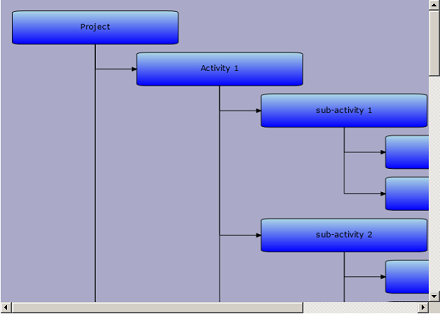
 Copy Code
Copy Code
 Copy Code
Copy Code
 Copy Code
Copy Code
 Copy Code
Copy Code
 Copy Code
Copy Code
 Copy Code
Copy Code
 Copy Code
Copy Code
 Copy Code
Copy Code