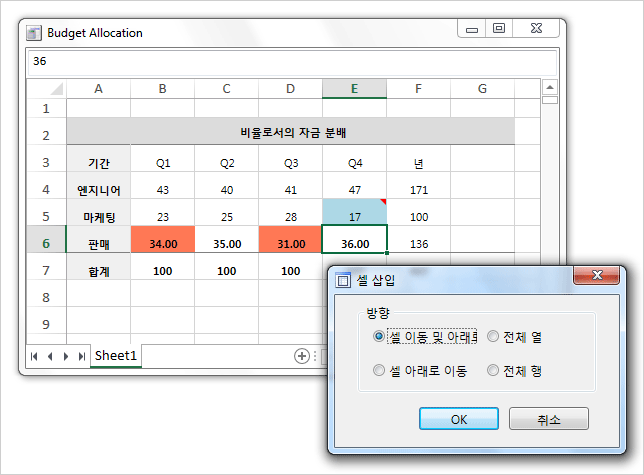You can localize the Spreadsheet to allow input data to be rendered correctly and you can localize the whole UI for a software that targets non-English speaking audience.
In this case you will populate the cells of the Worksheet with text that does not use (only) the English alphabet. Use the Locale property to specify a different CultureInfo.
The following example specifies that a Workbook would show data in Korean:
C#
 Copy Code Copy Code
|
|---|
workbook.Locale = new CultureInfo("ko-KR"); |
Keep in mind that not all FontType-s would be compatible with the language you want to use. Make sure you set as a default Font one that does support your chosen language:
C#
 Copy Code Copy Code
|
|---|
//create a global styling for the whole sheet |
 Note Note |
|---|
By default the Spreadsheet component uses the default CultureInfo of your operating system rather than English. |
You can render the UI of the spreadsheet as well the auxiliary forms that can be shown in a language of your choice. The component supports localization of the UI through XML files. Ready-to-use XML files for 7 popular languages: French, German, Spanish, Portuguese, Korean, Chinese and Russian can be found in the Localization sub-folder in the installation folder of the control. Use them to create a XML file with the language of your choice.
The following code loads the Korean localization file, which would be used by the UI of the application:
C#
 Copy Code Copy Code
|
|---|
var file = @"../../Localization/Localization.KO.xml"; |
The result: