|
|
 |
 |
 |
| MindFusion.WPF Pack R2.2012 |
 |
 |
|
|
| |
|
| |
| |
|
| |
Monday December 17, 2012
MindFusion.Wpf Pack has a new version. All the components in the pack support Visual Studio 2012 and there are new features in the diagramming and charting controls. Here are the details:
|
|

|
|
Visual Studio 2012 support
MindFusion Pack for WPF now includes support for Visual Studio 2012. The installer can create VS2012 toolbox palette for the components, and can optionally install VS2012 sample projects. In addition, toolbox palettes are now created for all .NET target frameworks supported by the respective Visual Studio versions.
|
|

|
|
|
MindFusion.Charting for Wpf
 Radar Charts Radar Charts
The new radar chart control supports:
- polar charts
- unlimited number of data series
- 4 types of labels at the inner axis and outer axes
- label borders
- customizable sweep angle and sweep direction
- spiderweb
- labels for each data series
- scatters
- custom labels
- and more.
The new release of Charting for Wpf adds several new samples that demonstrate the control. The demo has also been updated with the new charts.
|
|
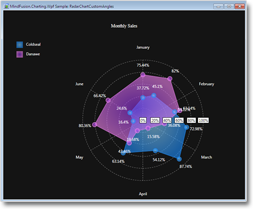
|
|
|
|
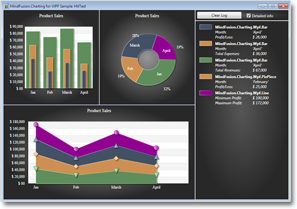 |
|
 Hit Testing Hit Testing
You can test whether a given point is contained within a chart element with the new HitTest method. It will give you a list with all chart elements that contain the point. The HitTest method is supported by all chart types.
 Visual Effects Visual Effects
Make your charts prettier by applying drop shadow or blur effect at the chart graphic. The new Effect property lets you do it for all types of charts.
|
|
|
|

|
|
|
MindFusion.Diagramming for Wpf
 Node Effects Node Effects
Diagramming for WPF adds support for two visual effects - the GlassEffect and AeroEffect, which can be applied to nodes. Effects can be added, removed or modified at any time and this will immediately reflect on the diagram. You can apply more than one effect of the same type.
 Themes Themes
A Theme is a collection of styles. Each style in the theme is associated with a specific type of diagram items and affects all items of this type. Themes can be loaded and saved from / to XML files. Use the Theme Editor tool to create your own themes.
|
|

|
|
 |
|
 Diagram documents and tabbed views Diagram documents and tabbed views
The new DiagramDocument class represents a collection of pages (sheets). Each sheet is an instance of DiagramPage. DiagramPage is derived from the Diagram class and adds a Title property. All your current code that uses Diagram objects will work with DiagramPage objects. You can add, modify, rearrange and delete DiagramPage-s with the Pages collection.
The new TabbedDiagramView displays tabs for each DiagramDocument page. You can specify the active page by activating its associated tab. Use the buttons in the tab tray to add and remove pages to/from the document. Drag the tab of a page with the mouse to change its location.
|
|
|
 Multiple labels at a link Multiple labels at a link
With the new LinkLabel class you can show multiple captions on a single DiagramLink object. The LinkLabel class provides properties for complete customization of the appearance and position of the labels. If you set LinkLabel.AutoArrange to true, labels will arrange themselves automatically in such manner that overlapping with other labels and nodes is avoided.
|
|
 Layer List Control Layer List Control
The new LayerListView control displays all layers of the Diagram together with a title and an overview area. You can edit the Visible and Locked properties of the layer and set the currently active layer. Use the plus (+) button to add new layers to the Diagram.
 Layers Layers
Now you can assign diagram Item-s into layers. Layers can be locked, hidden moved up or down in the Z-order or as a group. The LayerIndex property specifies the layer of the item. The layers are stored in the Layers collection property. Each Layer has Visible, Locked and ZIndex properties, which affect all items in the layer.
|
|
|
 One-way Layout One-way Layout
The OneWayLayout class ensures that links enter into nodes from the same general direction and exit them from the opposite side.
 Parallel Layouts Parallel Layouts
The .NET 4.0 version of WpfDiagram takes advantage of the Task Parallel Library (TPL) to enable parallelism on the different layout algorithms. Use the EnableParallelism property to allow different subgraphs to be arranged on different threads. This might improve performance on multiprocessor systems.
|
|

|
|
 |
|
 Magnifier Magnifier
The new magnifier tool allows users to interactively zoom in (or out) portions of the diagram by holding down a modifier key or pressing a mouse button. You can customize the magnifier's zoom factor and appearance.
 Miscellaneous Miscellaneous
|
|
|

|
|
Technical support
You can write us at support@mindfusion.eu or use the appropriate product section in our forum. At your disposal are also a help desk and an online contact form. We put special effort in providing competent and quick answers to all questions received.
|
|

|
|
You can download the trial version of the pack directly from this link:
|
|

|
|
About MindFusion.Wpf Pack: A set of advanced WPF components that help you build your business application easy and on time. The tools provide you with a complete set of features for creating, editing and rendering complex flowcharts, charts, diagrams, calendars, schedules, maps and reports. A set of gauges and UI elements is also included. Each component offers various samples, tutorials and detailed documentation. The controls offer simple and intuitive API, completely customizable appearance, numerous input/output options and a rich event set. Each tool has been thoroughly tested to guarantee that you and your application get the high quality and performance you deserve.
You can read more about the capabilities of each component at its features page:
Prices and licences are explained in details at the buy page. We offer permanent discounts to certain types of commercial as well non commercial organizations - check here if you qualify.
|
|
|
|
|
|
|
|
 |
 |
 |
|
|
|
 |
| |
 |
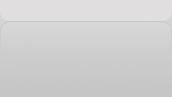 |
|
|
|
|
| |
|
|