
Aprenda cómo instalar, usar y registrar el plugin Org Chart WordPress de MindFusion.
Type [mindfusion_org_chart] in the HTML of the WordPress page or post at the place where you want to show the plugin.
You can use the "json_url" attribute to specify the path to a JSON file for that page if you plan to load different diagrams on different pages. Here is sample code:
[mindfusion_org_chart json_url="http://mywebsite.comt/wp-content/files/myjsonfile.json"]
Note: The JSON file should be located at the same domain where the page that hosts the plugin is hosted. Otherwise you might have to adjust the settings of your web server to allow loading a JSON file from a remote location.Place the short code for the Org Chart plugin only when using the WordPress Code Editor for your page/post. If you paste the code in Visual Editor it gets additional formatting symbols, which interfere with the parsing of its settings.
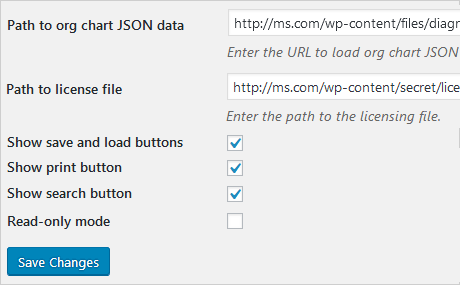
Provide the path to your json file in the "Settings" page of the plugin, if you plan to use one JSON file. You can still set it in code, if you prefer.
Check those buttons that you want to appear with the plugin.
Check read-only to stop the users from editing the diagram.
Note that in the free version you cannot save a diagram. If you want to save it but are not ready to buy yet, you can visit MindFusion Demo Page for the Org Chart Plugin, create and export your diagram. The page hosts a fully-functional instance of the plugin.

If you don't provide any json for the plugin to load, you will see an empty area with the buttons that you've chosen to render depending on your settings. Right-click anywhere in the blank space to create the root node. Right-click on any existing node to add a subordinate.
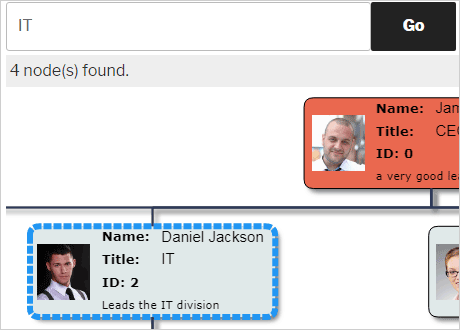
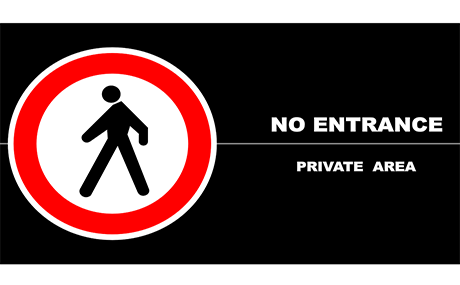
Navigate from the WordPress Dashboard to Plugins -> Org Chart -> Settings. Write in the respective text box the URL of the file that contains the license key you received when you purchased a copy of the Org Chart plugin.
Nota: Guarde el archivo de texto en una carpeta segura de su servidor web que no sea visible desde el exterior.