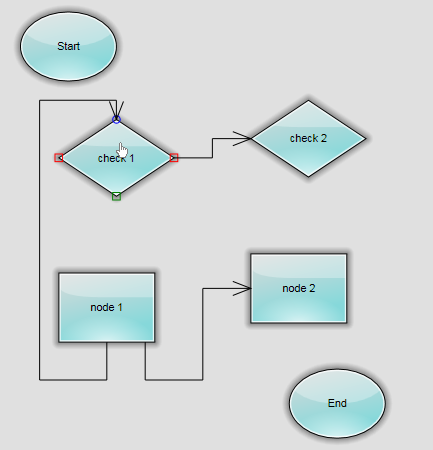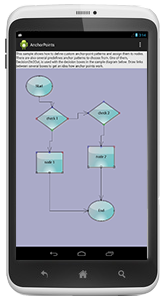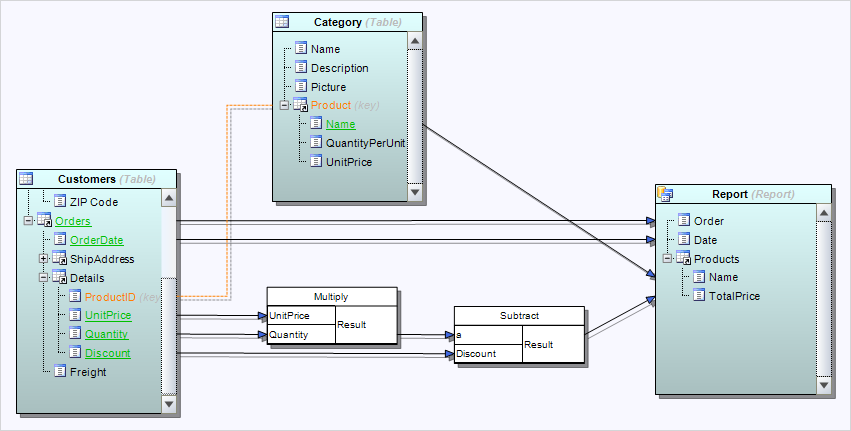We are pleased to announce the new release of our WPF flowchart control. Here is an overview of the new features:
Support for Visio stencils
Your WPF application can now render shapes from stencil files in Visio 2003 XML stencil format (.vsx). You must use an instance of the VisioStencil class to load a stencil file. The Visio shapes are reproduced in the diagram control through VisioNode objects. To associate a Visio stencil shape with the flowchart node, create an instance of the VisioContent class and assign it to the node’s Content property.min
Note: The standard shape stencils installed with Visio are copyrighted by Microsoft, and you should not use them in your diagram application. This feature is intended to let you use public domain diagram node stencils, or commercial clipart you have purchased a license for.
License keys
We no longer prepare a separate trial built of the assemblies of the flowchart control. Instead, set the Diagram.LicenseKey property to disable the component’s evaluation mode and stop displaying trial messages. If your WPF application contains more than one Diagram instance or other controls by MindFusion, you could call MindFusion.Licensing.LicenseManager.AddLicense(key) from application start-up code to specify the key once instead of setting it per each control. License key strings are now listed on the Keys & Downloads page at MindFusion’s customer portal.
AnchorPatern improvements
- The XUnit and YUnit properties allow specifying the coordinates of an AnchorPoint as a fixed offset from the node’s top-left corner rather than in percentage, so that the point position does not change when the node is resized.
- The AnchorPattern property of the Shape class lets you associate anchor points with shape definitions. If a ShapeNode instance does not contain its own AnchorPattern, it will derive the one defined by the node’s Shape.
- TableNode.RowAnchorPattern property lets you specify default AnchorPattern for all table rows.
You can download the trial version of the software from this link:
Download MindFusion.Diagramming for WPF 3.3
The download contains all runtime libraries of the control, various samples for different .NET versions, extensive desktop documentation and step-by-step tutorials.
If you face difficulties installing or using Diagramming for Wpf, please contact MindFusion support team per e-mail or phone. You can also use the forum or help desk. Most support inquiries are answered within hours of receiving them.
About MindFusion.Diagramming for Wpf: Designed and developed to be easy to integrate, use, and customize, this native WPF flowchart component places at your disposal every single feature you would ever need to create diagrams, graphs, schemes, org charts, DB relationships, genealogy trees, class hierarchies and many more. Its long list of style options gives you complete control over the appearance of the diagram. With a set of eight automatic layouts you are sure to find the arrangement that suits perfectly your WPF application.
The diagram control boasts a long list of events, properties and methods for user interaction, item creation,
data input and output. You can read the full features list here. The online demo shows samples that demonstrate various capabilities of the control. The licensing scheme and prices are uploaded at the buy page. Source code is also available.