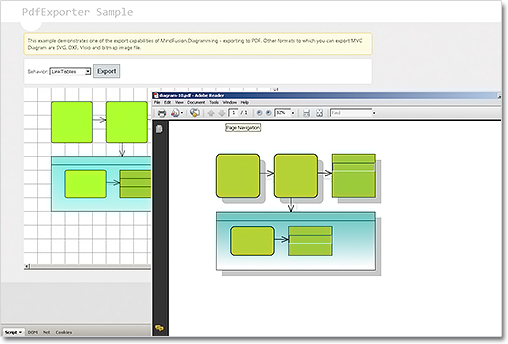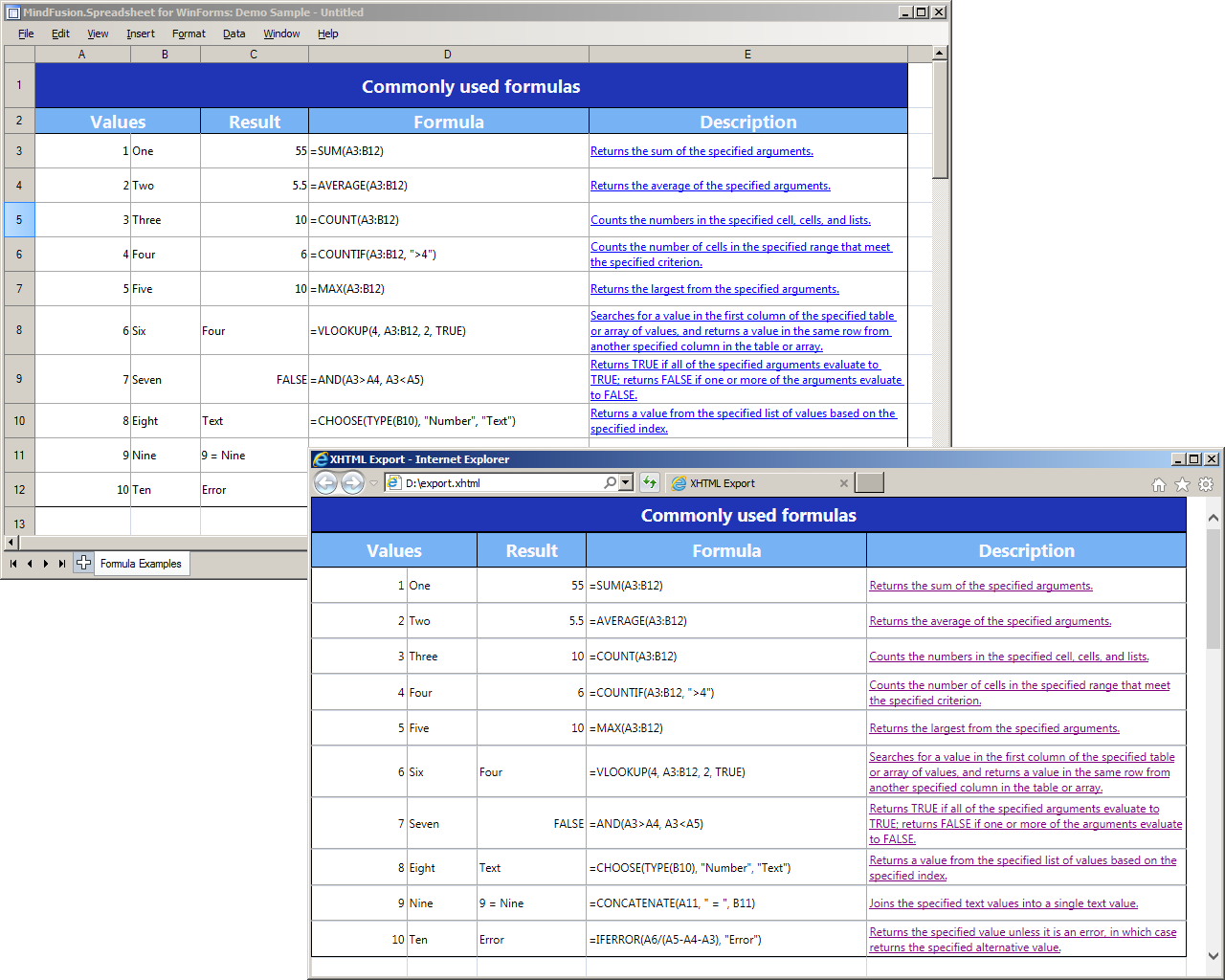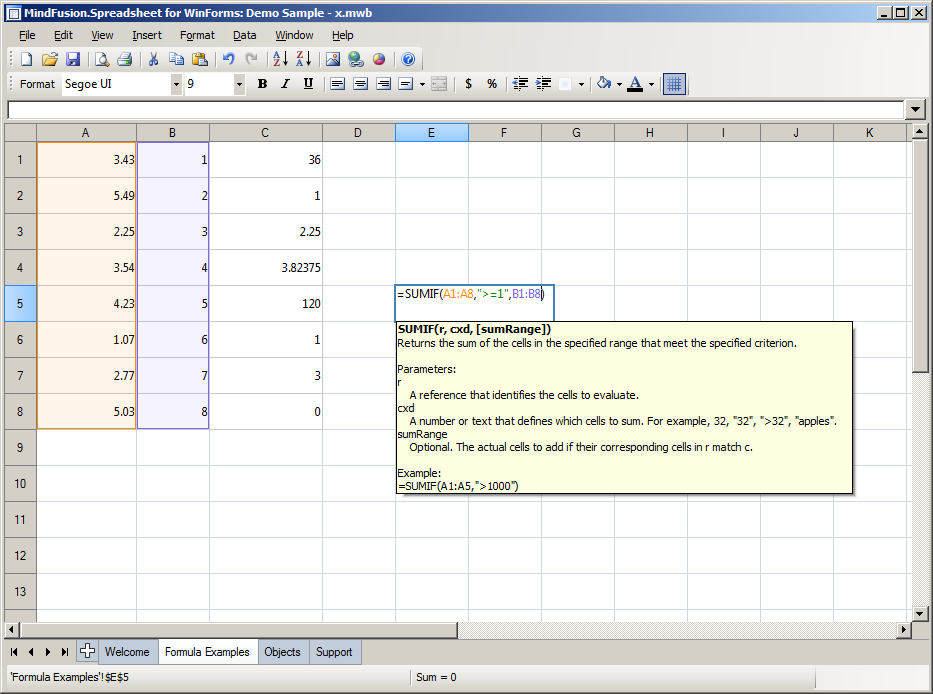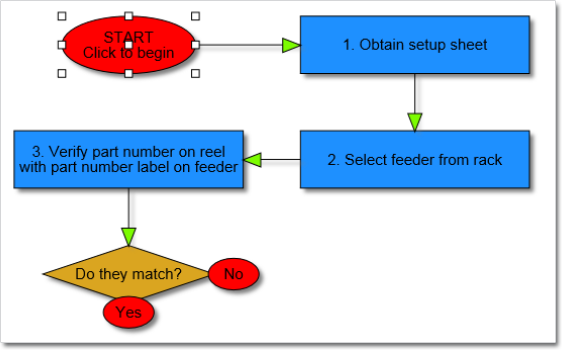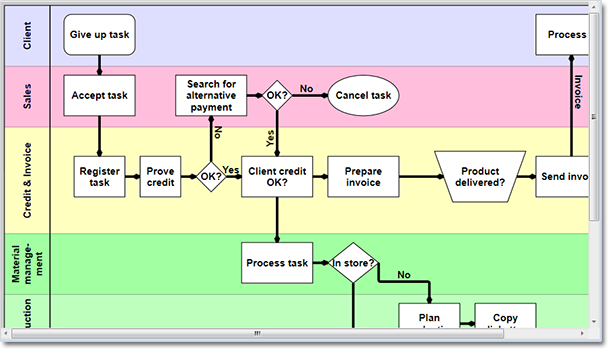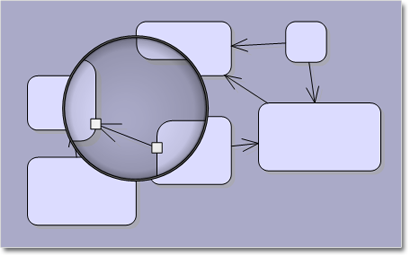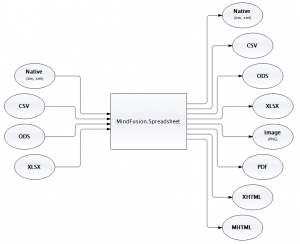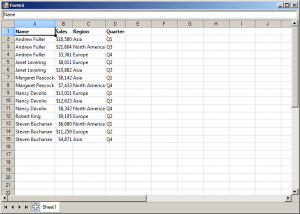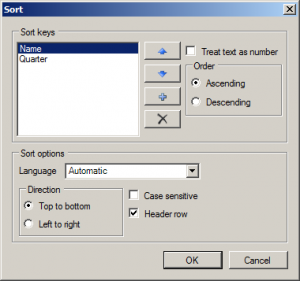MindFusion is pleased to announce the release 2014.R3 of the Pack for WinForms component suite. Here is an overview of the new features:
Export to Visio 2013 files
The new Visio2013Exporter class lets you export the contents of Diagram and DiagramDocument objects to Visio 2013 VSDX files. You must add a reference to the MindFusion.Diagramming.Export.Visio.dll assembly beforehand. Further details on how to use the Visio2013Exporter can be found in the forum or the online help.
Headers and Footers in PDF
You can now add a header and a footer to all exported to PDF pages. Their content and font are customizable – use HeaderFormat, HeaderFont, FooterFormat and FooterFont to do it.
New Holiday Providers
You can use one of the new holiday providers, added to the MindFusion.HolidayProviders.dll assembly – FranceHolidayProvider, GermanyHolidayProvider, RussiaHolidayProvider, and UKHolidayProvider.
Miscellaneous
- A new Drawing event enables custom drawing of calendar elements before their default rendering.
- Improved support for partial databinding.
Export to XLSX (Office Open XML) format
Use the new ExcelExporter class to export MindFusion.Spreadsheet Workbook objects to Excel. To export a workbook to XLSX, create an instance of the ExcelExporter class and call its Export method, passing the Workbook object as parameter.
Export to ODS (OpenDocument Spreadsheet) format
The new CalcExporter class lets you export MindFusion.Spreadsheet Workbook objects to the OpenDocument format. To export a workbook, create an instance of the CalcExporter class and call its Export method, passing the Workbook object as parameter.
Export to XHTML and MHTML format
Two new classes – HtmlExporter and MhtmlExporter – let you export MindFusion.Spreadsheet Workbook objects to (X)HTML and MHTML files. To export a workbook, create an instance of the respective exporter class and call its Export method, passing the Workbook object as parameter.
Moving cell ranges
You can move cells and cell ranges programmatically as well interactively. In order to move a column/row programmatically you should call one of the Move overloads of the of the ColumnCollection or RowCollection classes respectively, and specify the column/row to move and the desired location. To move columns or rows interactively, select the columns or rows entirely, click on any of the selected column or row headers and drag.
Find and replace
You can now use a variety of methods to search and replace texts. For searching, use the Find and FindAll methods. For replacing text use Replace and ReplaceAll. The new FindReplaceForm class (contained in the MindFusion.Spreadsheet.WinForms.StandardForms.dll assembly) can be used to facilitate search and replace operations inside a workbook.
Improved in-place editing
In-place formula editing has been extended with automatic literal, string, cell and cell range coloring
and context-sensitive tooltip information for functions.
Miscellaneous
- The parameters of the Export methods of some exporters have been reordered to improve consistency. Now the Worksheet/Workbook being exported is always the first argument.
- The HyperlinkForm constructors now require an addition argument of type Workbook.
- New PageOrientation property added to the PdfExporter class.
DockControl
Layout serialization has been added to the DockControl.
The trial version is available for direct download from this link:
Download MindFusion.WinForms Pack 2014.R3
If you run into problems with any of the components, please let us know. We shall be glad to assist you. MindFusion is proud with its excellent technical support – the majority of the questions are answered within hours of receiving them.
About MindFusion.WinForms Pack: A set of five WinForms programming components that provide your application with a rich choice of diagramming, charting, scheduling, mapping, reporting and gauge features. The tools are very easy to implement and use. They boast intuitive API and various step-by-step tutorials to get you started. Both online and offline documentation is available.
A sample browser presents you with all the samples for each control to let you easily navigate to what you need. You can check some of the features of each component right now if you look at the online demos:
- MindFusion.Diagramming online demo
- MindFusion.Charting online demo
- MindFusion.Scheduling online demo
- MindFusion.Reporting online demo
Visit the features – page of the components for more information about their capabilities:
- Spreadsheet for WinForms features page
- Charting for WinForms features page
- Mapping for WinForms features page
- Gauges for WinForms features page
- Diagramming for WinForms features page
- Scheduling for WinForms features page
- Reporting for WinForms features page
You can check the prices and licensing scheme here. All components are royalty-free.