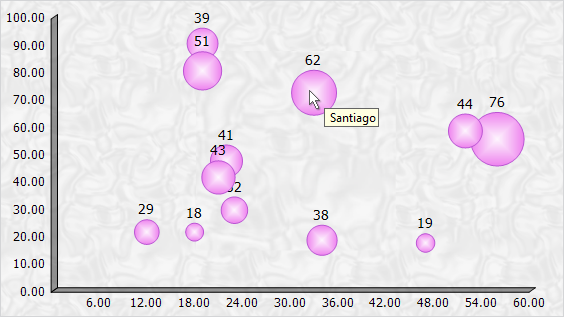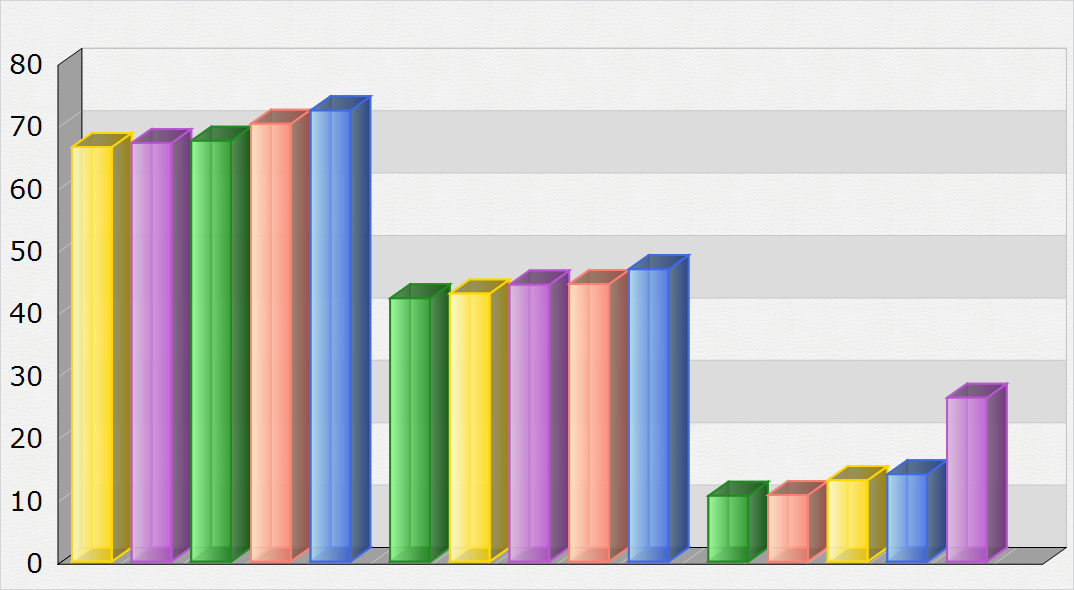MindFusion has released a new version of its Charting for WinForms programming control. Here is an overview of the most important new features:
Custom Formatting of Labels
You can now use custom formatting for numeric labels for all chart types. The formatting is applied when you set the format of the label to NumberFormat.Custom. The properties that set the custom number format use the .net custom format strings.
Sorting of Bars
MindFusion WinFormsCharting control offers you greatly improved sorting of bar values in a bar chart. You can use the SortOrder property to sort the bars in each series or cluster in ascending or descending order. You can also sort each series/cluster with the SortSeriesBy property. You can preserve the color of each bar when sorted if you set the SortColor property to true.
License keys
MindFusion no longer provides separate trial and licensed versions of its components. Instead, you should set the LicenseKey property to disable the component’s evaluation mode and stop displaying trial messages. If your application has more than one Diagram instance or other controls by MindFusion, a single call to MindFusion.Licensing.LicenseManager.AddLicense(key) is enough to specify the key for all the controls. You can find your license key strings listed on the Keys & Downloads page at your http://clientsarea.eu account.
Miscellaneous
- Bars are now outlined with the consecutive pen from the ChartPens collection rather than the AxisPen.
- Drawing of line and area charts has greatly been improved – the control now draws only the visible portion of the chart rather than the whole chart, which was clipped to the visible rectangle.
- AreaOpacity property added to radar charts.
- AxesOnTop property in radar charts sets the order of drawing for the graphic and the axes.
- SortYData and SortXData properties added to line charts.
- In line charts colors can be sorted with line series or scatters when those get sorted.
The trial version is available for direct download from this link:
Download MindFusion.Charting for WinForms 3.6
Technical support is available at the forum, help desk or at e-mail support@mindfusion.eu. All inquiries are answered within hours of being received.
About MindFusion.Charting for WinForms: a professional programming component for WinForms, which lets you create remarkable charts fast and easy. The tool supports all major chart types – line, pie, radar and bar – and numerous variations of them – column, area, bubble, polar, doughnut etc. 3D charts are supported as well.
Charting for WinForms supports a rich user interaction model with features like zoom, hit testing, drill down, mouse dragging and more. You can use delegates to present mathematical functions, undefined values are also acceptable. Values can be data arrays or retrieved through a database.
The appearance of each chart is fully customizable. The control offers strong design-time support with custom collection editors and chart wizards. At your disposal is a set of predefined appearance themes and a theme editor tool. A full list of the features can be read here.