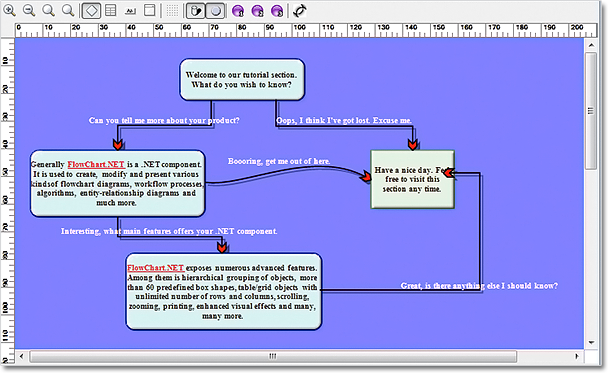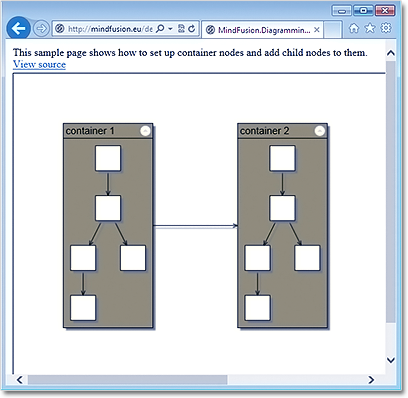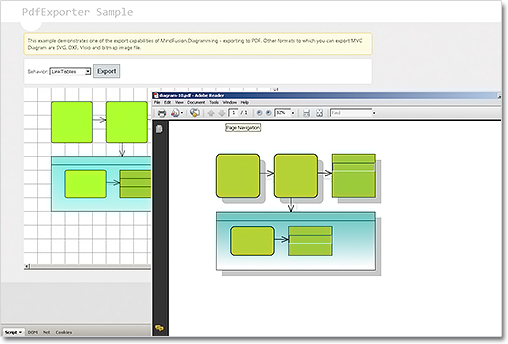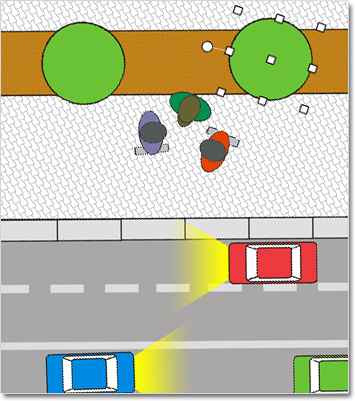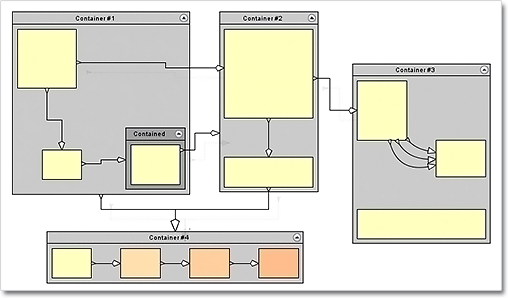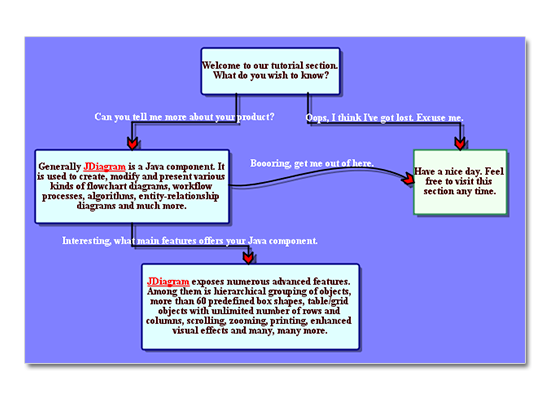MindFusion has released a new version of its Diagramming component for WinForms. It contains mostly customer requested features. Here are the details:
Support for Mono
You can use now the Diagramming component under the Mono runtime for OSX or Linux. You don’t have to use a different assembly under Mono – a single version of the mindfusion.* assemblies can be referenced by both Mono and Microsoft .NET applications. The control detects the runtime that has loaded it and provides alternative implementations for features that are currently missing from Mono.
Custom measure units
The type of the Diagram.MeasureUnit property has been changed from System.Drawing.GraphicsUnit enum to MindFusion.Diagramming.MeasureUnit class. This class lets you define custom units by specifying their dots-per inch resolution, a string name, and number of standard divisions for display in the Ruler control.
Shape control points
You can now parameterize Shape formulas by associating control points with Shape objects. Each control point is passed to the shape script as a named variable. Apart from the name, you can specify the default, min and max coordinates for each parameter, and whether to treat its values as percents or fixed offset. Here is an example:
http://mindfusion.eu/Forum/YaBB.pl?num=1376129632
API changes
- The HitTestHandle method now returns an AdjustmentHandle result instead of bool and ref int values.
- The type of HitResult argument of the HitTestAdjustmentHandles event has been changed to AdjustmentHandle.
- AnchorUnitType enumeration has been renamed to UnitType.
A trial version of the component is available from this link:
Diagramming for WinForms, V6.1
If you have questions or run into problems using the component you can use the Diagramming for WinForms forum, the help desk or write us at support@mindfusion.eu. Our support team will be pleased to help you.
About MindFusion.Diagramming for WinForms: A programming component that provides any WinForms application with a full set of features for creating and customizing all types of diagrams, flowcharts, schemes, hierarchies, trees, graphs etc. The control provides numerous ways to save and load a diagram, six auxiliary controls and more than 10 automatic graph layout algorithms. Diagram elements include scrollable tables, container nodes, multi-segment arrows, custom diagram item types and many more. Further details here.
Diagramming for WinForms is a royalty-free component, clients get 12 month upgrade subscription when buying a license. The source code is also available for purchase. Visit the buy page for a list with the current license prices.