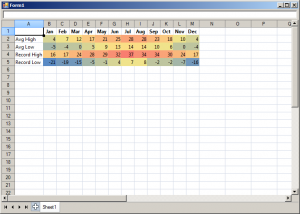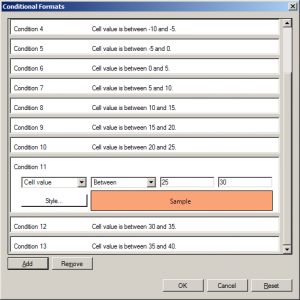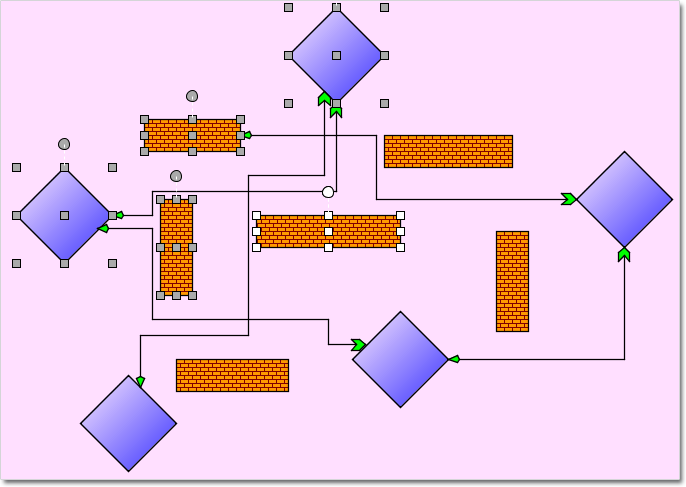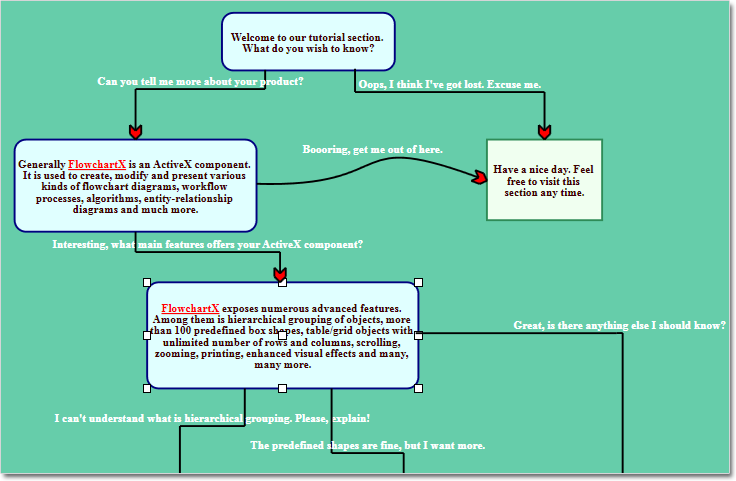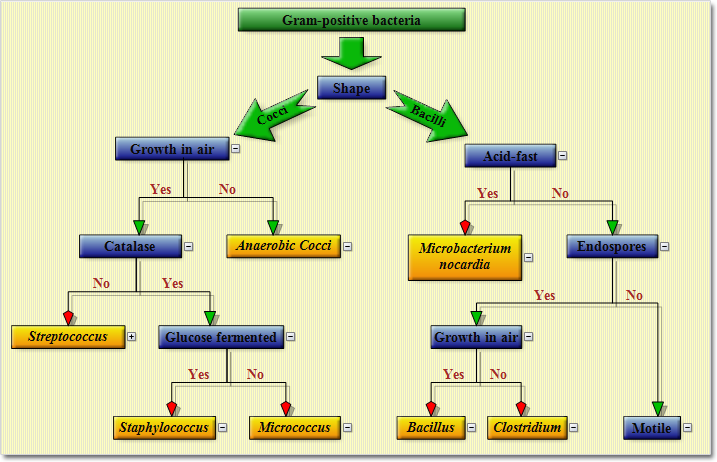In this blog we will discuss how to apply conditional formatting to a range of cells in MindFusion.Spreadsheet for WinForms. Conditional formatting is a feature that allows you to apply different formatting options, such as background color, borders, or font to cells that meet certain criteria and have this formatting automatically change depending on the value or formula of the cell.
Introduction
We start off by creating a new Windows Forms Application in Visual Studio and adding a WorkbookView control to the main form. The WorkbookView displays a Workbook with a single worksheet.
Initializing the data
The goal of the application is to display an array of temperature values, colored differently based on a standard temperature scale. The data of the application is hard-coded in several arrays, which are used to initialize the worksheet:
var names = new CultureInfo("en-US").DateTimeFormat.AbbreviatedMonthNames;
var avgHigh = new int[] { 4, 7, 12, 17, 21, 25, 28, 28, 23, 18, 10, 4 };
var avgLow = new int[] { -5, -4, 0, 5, 9, 13, 14, 14, 10, 6, 0, -4 };
var recordHigh = new int[] { 16, 17, 24, 28, 29, 32, 37, 34, 34, 30, 24, 17 };
var recordLow = new int[] { -21, -19, -15, -5, -1, 4, 7, 8, -2, -2, -7, -16 };
Applying the conditional formatting
In MindFusion.Spreadsheet conditional formatting is applied to a range of cells through its style. This is done by calling the Style.ConditionalFormats.Add method to create IConditionalFormat objects and then setting the properties of the newly created object to specify the condition criteria and the style to apply when the criteria are met. In this application we use a simple algorithm to distribute temperature values linearly along a blue-yellow-red color scale. When a cell value falls within a specific temperature interval, the conditional formatting applies a background color to this cell to visually indicate the value.
The following image shows the running sample:
Conditional formatting can also be created and modified through the built-in ConditionalFormatForm form, contained in the MindFusion.Spreadsheet.WinForms.StandardForms.dll assembly. The image below displays the form for the temperature cell range.
The source code is available for download from here:
https://mindfusion.eu/_samples/SpreadsheetConditionalFormats.zip
The trial version of MindFusion.Spreadsheet for WinForms can be downloaded from here:
Download MindFusion.Spreadsheet for WinForms Trial Version
About MindFusion.Spreadsheet for WinForms: A powerful .NET spreadsheet component with great capabilities for editing, styling and formatting large amounts of data.