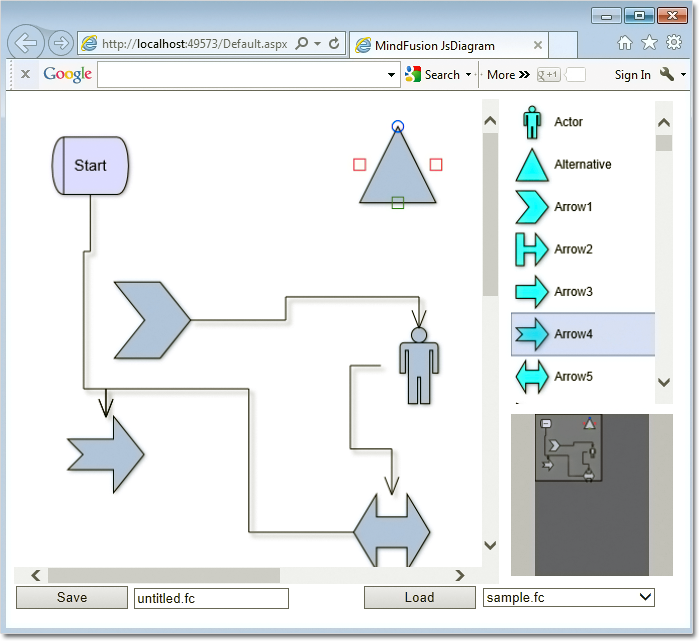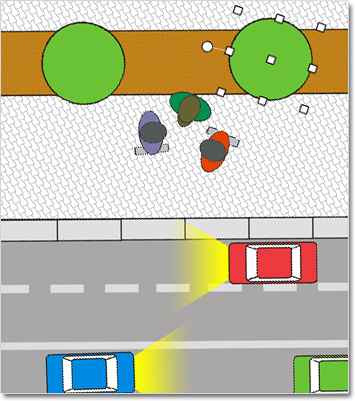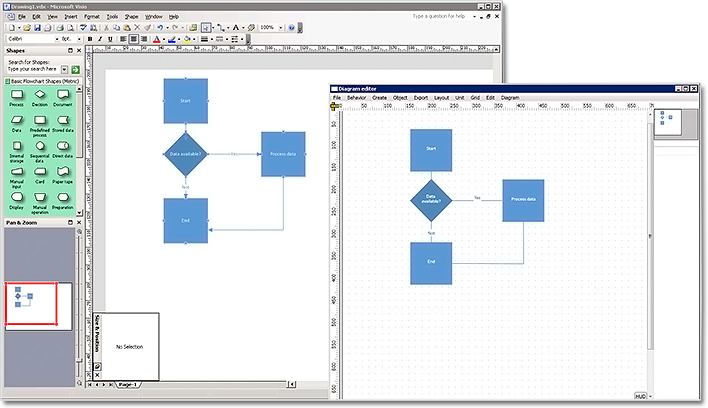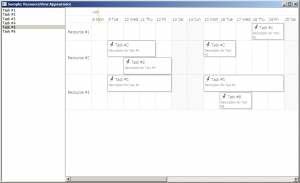MindFusion has released a new version of its Diagramming component for JavaScript. Here is an overview of the most important new features:
Adjustment handle styles
You can customize the appearance of nodes’ adjustment handles with the new setHandlesStyle method. There are various styles to choose from, including round and square handles, dashed and hatched frames, some combinations. It’s also possible to set what part of a node can be dragged to move or resize it. Custom handles are also supported.
Dynamic links
When you drag a dynamic link, its end segments are automatically adjusted to point to the center of the target node. If the AnchorPattern property of the node is set, the link ends will align to the closest anchor point instead. Positions of the link’s end points are also updated when the next-to-last control points are being modified.
ContainerNode enhancements
- You can now apply layout algorithms to the content of a ContainerNode by calling its arrange method.
- The new containerChildAdding and containerChildRemoving events let you select, which child nodes are added or removed to/from a container.
Miscellaneous
- The Dirty flag is automatically set when a serializable property of an item or the diagram has been modified. It lets you determine where there are any changes that need to be saved.
- The AdjustmentHandlesSize property specifies the size of adjustment handles.
- The ShowDisabledHandles property controls whether disabled adjustment handles are drawn on screen.
The trial version of the new Diagramming for JavaScript release is available for direct download from the following link:
Download MindFusion.Diagramming for JavaScript Library 1.7
We have always taken special effort in providing quality technical support to all our clients and evaluators. You can write us at e-mail support@mindfusion.eu or use the help desk. You can use the JsDiagram section on MindFusion forum to post questions about the tool.
About Diagramming for JavaScript Library: Written 100% in JavaScript, this tool uses HTML5 Canvas to draw impressive diagrams, schemes, flowcharts, trees and many more. It is browser independent, easy to use and integrate into any web application. JsDiagram supports a variety of predefined node shapes, customizable links, rich event set and many appearance options. The user interaction model includes resizing / moving / selecting and modifying any diagram element.
The tool boasts an elegant API, which is documented in details as well numerous step-by-step guides and tutorials. Various samples are provided to let you learn quickly how to use the most important features of the library – check them here. JsDiagram is not only the perfect choice for creating any type of diagram in the browser – it can also arrange it the way you wish with a mouse click using one of its automatic graph layout algorithms. For more details about the features of the component, please visit the features page.