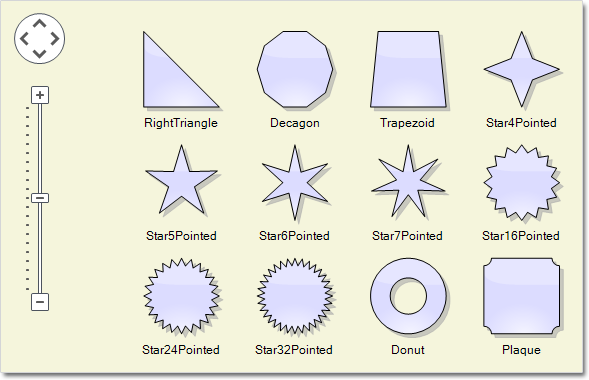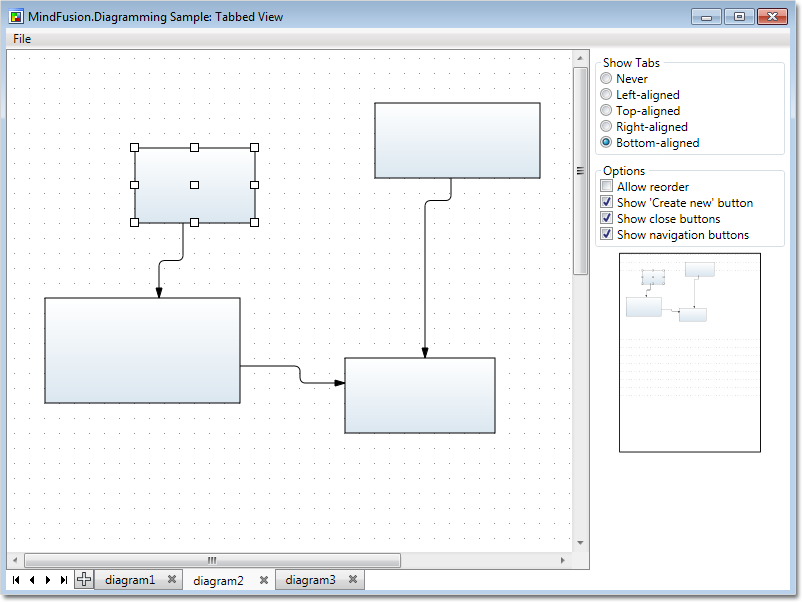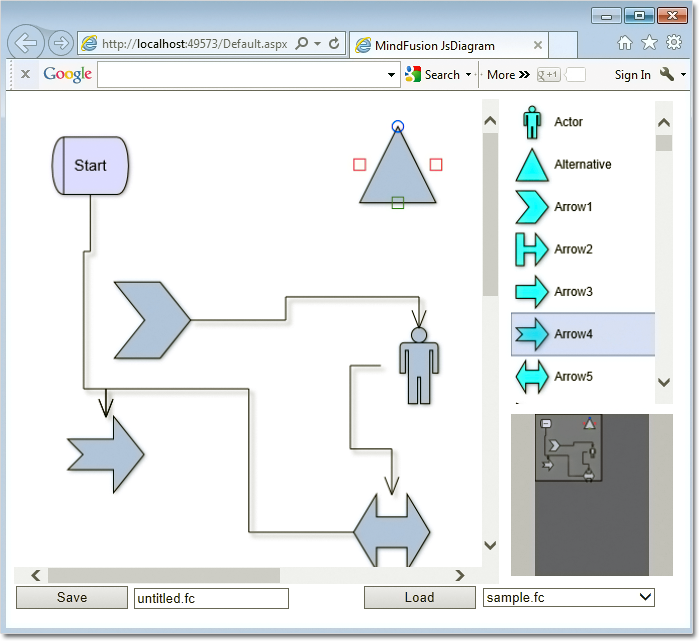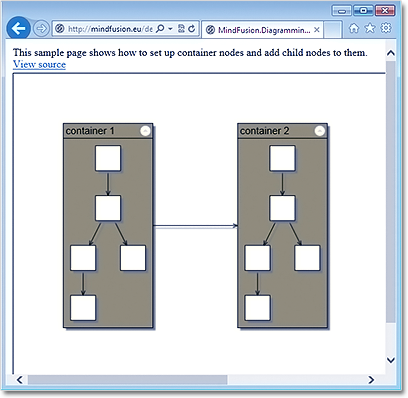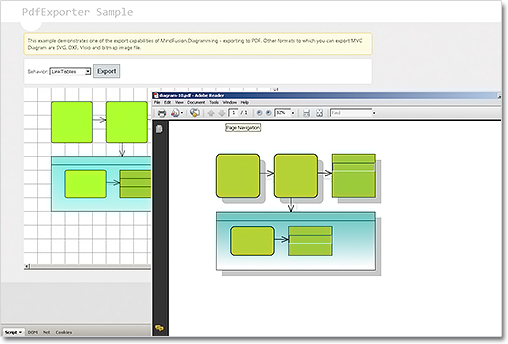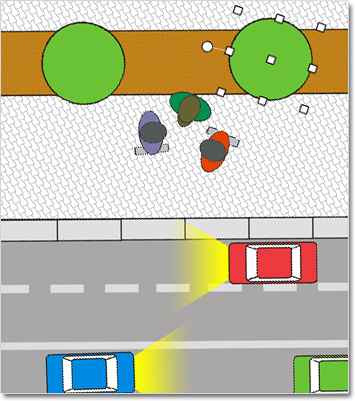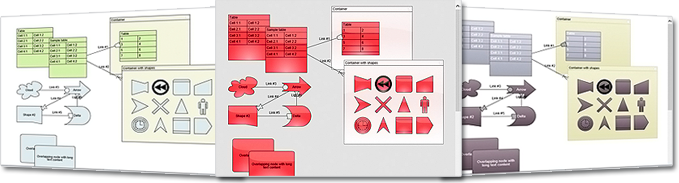MindFusion has released new versions of two of its diagramming components – Diagramming for WPF and Diagramming for WinForms. The new features in both controls are identical – here is an overview of them:
Import of Visio 2013 files
The new Visio2013Importer class imports .vsdx files, created by Microsoft Visio 2013. The class is part of the MindFusion.Diagramming.Wpf.VisioImport.dll assembly (for WpfDiagram) and the MindFusion.Diagramming.Import.Visio.dll assembly (for FlowChart.NET) – make sure you reference the correct assembly according to your platform. The Import method has different overloads that let you import the Visio file into a single Diagram, whose content is merged from all Visio pages or into a DiagramDocument, whose pages correspond to the Visio drawing pages.
The importer creates a MindFusion.ShapeNode object for each shape from the .vsdx file and sets its Shape, Text, Brush and Pen properties to match the original shape as closely as possible. Each Visio connector shape is represented by a DiagramLink object, whose Origin, Destination and ControlPoints properties preserve the location and appearance of the original shape.
Zoom control
The new ZoomControl class lets you change interactively the zoom level and scroll position of any Diagram or DiagramView object. Its usage is very simple – just drag the ZoomControl and place it anywhere over the target diagram, then set the control’s Target property to that diagram or view. The ZoomStep and ScrollStep properties let you customize the amount added to the control’s zoom level or scroll position when the user clicks the control buttons. The appearance of the control is customized with the Fill, Stroke, CornerRadius and TickPosition properties.
New features added to the MindFusion.Diagramming for WPF component:
- Users can rename a DiagramPage interactively by clicking its tab. This is done with the new AllowRenamePages property of TabbedDiagramView.
- New shapes have been added for better Visio 2013 compatibility: RightTriangle, Decagon, Trapezoid, Star4Pointed, Star5Pointed, Star6Pointed, Star7Pointed, Star16Pointed, Star24Pointed, Star32Pointed, Donut, Plaque.
- The PdfExporter now supports DefaultEncoding and AutoDetectEncoding properties.
- More new features – check the full list here: http://mindfusion.eu/Forum/YaBB.pl?num=1389798301
New features added to the MindFusion.Diagramming for WinForms component:
- You can change the active page in the TabbedDiagramView control with the arrow buttons
- You can rename interactively the title of a DiagramPage by clicking the active tab in the TabbedDiagramView control.
- New shapes have been added for better Visio 2013 compatibility: RightTriangle, Decagon, Trapezoid, Star4Pointed, Star5Pointed, Star6Pointed, Star7Pointed, Star16Pointed, Star24Pointed, Star32Pointed, Donut, Plaque.
The trial versions of the components are available for download from these links:
Download Diagramming for WinForms, Version 6.1.1
Download Diagramming for WPF, Version 3.0.4
If you require technical support, please contact MindFusion support team per e-mail or phone. You can also use the forum or help desk. All support inquiries are answered within hours of receiving them.
About MindFusion.Diagramming for Wpf: Designed and developed to be easy to integrate, use, and customize, this native WPF component places at your disposal every single feature you would ever need to create flowcharts, diagrams, graphs, schemes, DB relationships, trees and many more. Its long list of style options gives you complete control over the appearance of the diagram. With a set of eight automatic layouts you are sure to choose the best arrangement for your items and make the diagram easy to comprehend.
The control boasts a long list of events, properties and methods for user interaction, item creation, data input and output. You can read the full features list here. The online demo shows samples that demonstrate various capabilities of the control. The licensing scheme and prices are uploaded at the buy page. Source code is also available.
About MindFusion.Diagramming for WinForms: A programming component that provides any WinForms application with a full set of features for creating and customizing all types of diagrams, flowcharts, schemes, hierarchies, trees, graphs etc. The control provides numerous ways to save and load a diagram, six auxiliary controls and more than 10 automatic graph layout algorithms. Diagram elements include scrollable tables, container nodes, multi-segment arrows, custom diagram item types and many more. Further details here.
Diagramming for WinForms is a royalty-free component, clients get 12 month upgrade subscription when buying a license. The source code is also available for purchase. Visit the buy page for a list with the current license prices.