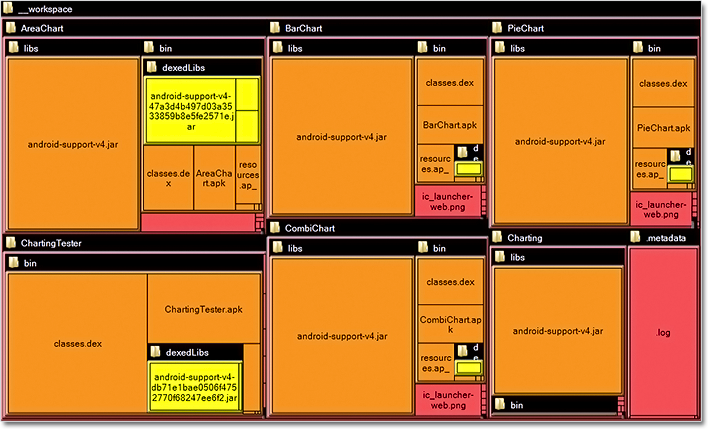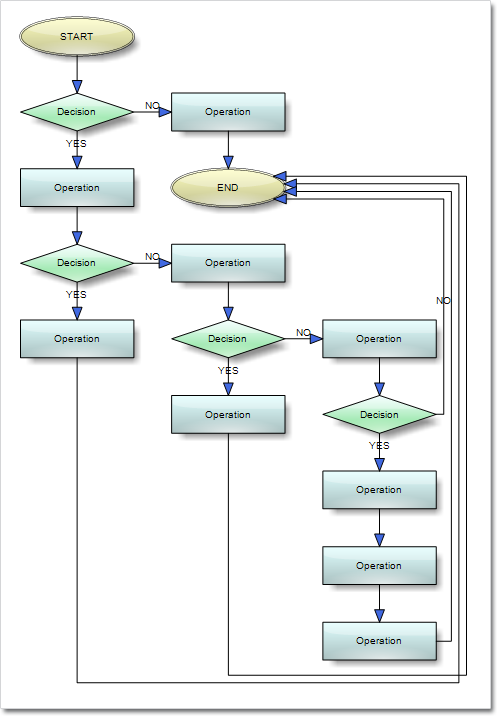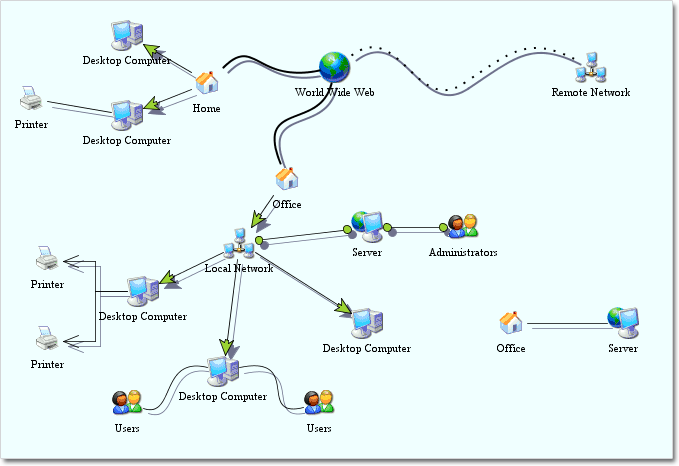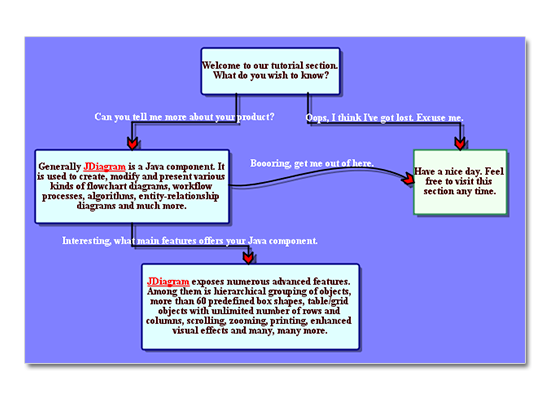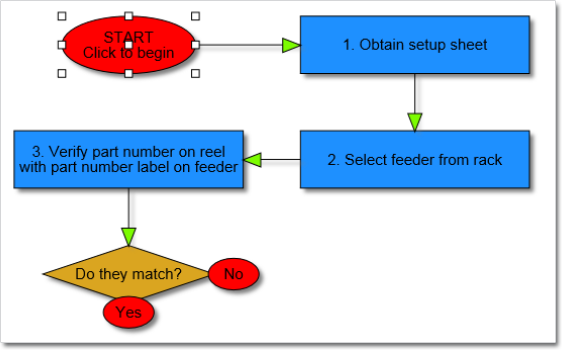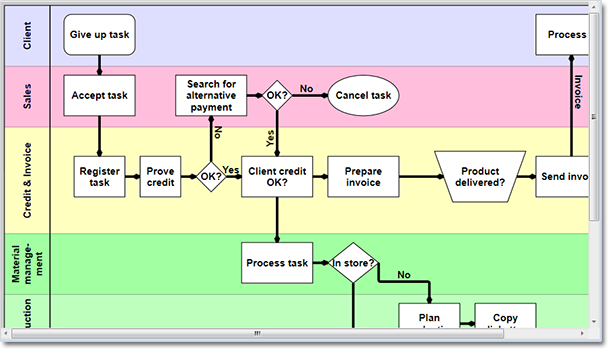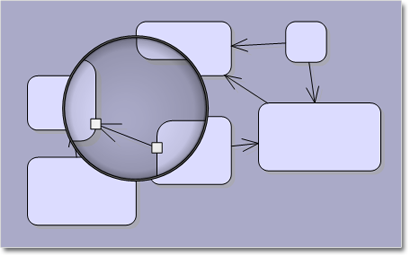We have released a new version of the popular FlowChart.NET diagramming component. Here is an overview of the newly added features:
Support for Microsoft Visio stencils
You can now display shapes from stencil files in Visio 2003 XML stencil format (.vsx) into your FlowChart.NET diagrams. To load a stencil file, use an instance of the VisioStencil class. The shapes are displayed in the diagram through VisioNode objects. It’s very easy to associate a stencil shape with the node – just create an instance of the VisioContent class and assign it to the node’s Content property.
Note: Standard stencils installed with Visio are copyrighted by Microsoft, and you should not use them in your application. This feature is intended to let you use public domain stencils, or commercial clipart you have purchased a license for.
Diagramming for WinForms Visio import and export classes do not support VisioNodes yet; this will be implemented in future releases.
License keys
MindFusion no longer supports separate trial and licensed builds of the control assemblies. Instead, set the DiagramView.LicenseKey property to disable the component’s evaluation mode and stop displaying trial messages. If your application contains more than one DiagramView instance or other MindFusion components, you could call MindFusion.Licensing.LicenseManager.AddLicense(key) from application start-up code to specify the key once instead of setting it per each control. License key strings are now listed on the Keys & Downloads page at MindFusion’s customer portal.
Miscellaneous
- You can specify the maximum tab size in TabbedDiagramView with the new MaxTabSize property.
- The type of LinkLabel.Margin property has been changed from float to Thickness.
- Initial state of PrintPreviewEx landscape button now corresponds to value of PageSettings.Landscape property.
- ChangeUnit now also scales child elements of nodes such as TableNode cells and TreeViewNode items.
- as well other new features and improvements. Read the full list here.
The trial version is available for direct download from the link below:
Diagramming for WinForms, V6.3.2 Trial Version Download
Your comments and feedback about the new version is welcomed. You can use the Diagramming for WinForms forum, the help desk or write us at support@mindfusion.eu. Our support team will be pleased to help you.
About MindFusion.Diagramming for WinForms: A programming component that provides any WinForms application with a full set of features for creating and customizing all types of diagrams, flowcharts, schemes, hierarchies, trees, graphs etc. The control provides numerous ways to save and load a diagram, six auxiliary controls and more than 12 automatic graph layout algorithms. Diagram elements include scrollable tables, container nodes, multi-segment arrows, custom diagram item types and many more. Further details here.
Diagramming for WinForms is a royalty-free component, clients get 12 month upgrade subscription when buying a license. The source code is also available for purchase. Visit the buy page for a list with the current license prices.