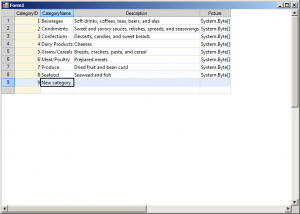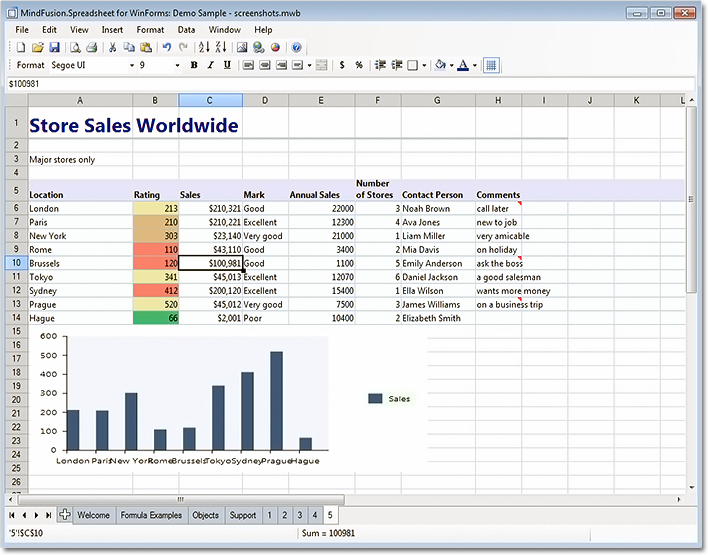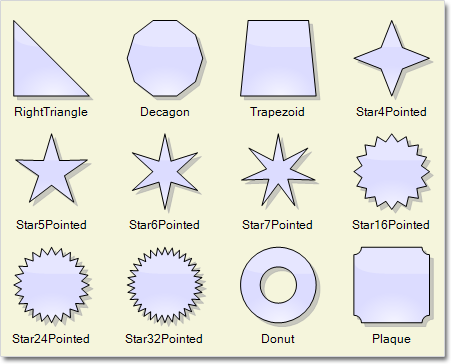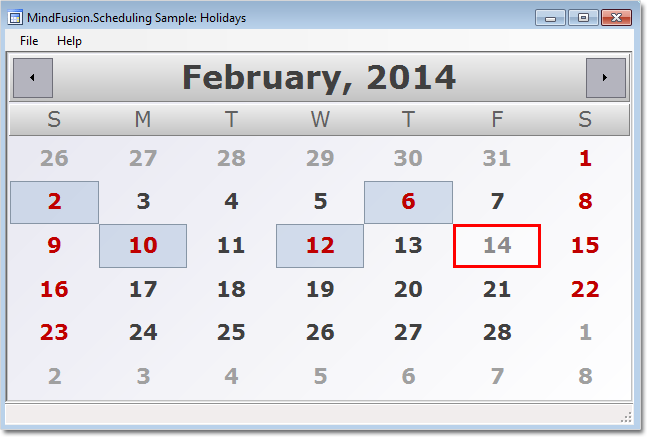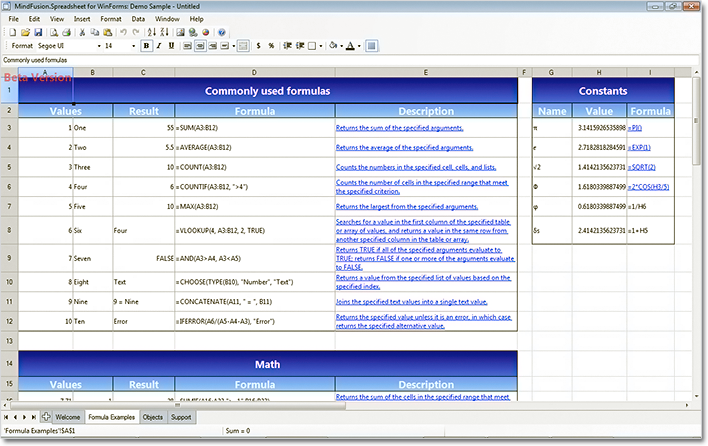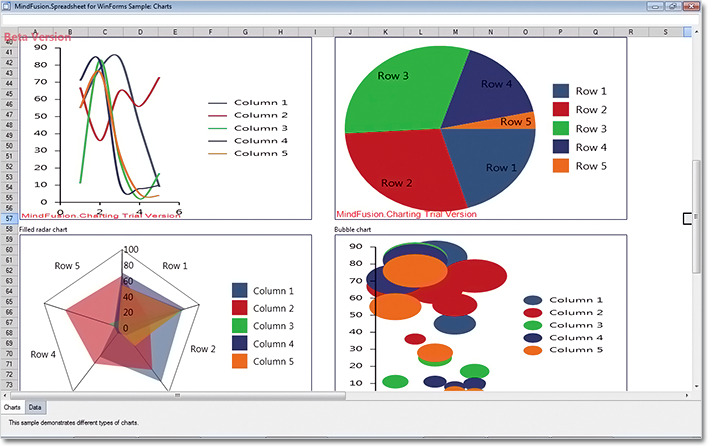MindFusion has released Spreadsheet for WinForms 1.1. Here is an overview of the new features:
Export to XLSX (Office Open XML) format
You can use the new ExcelExporter class to export MindFusion.Spreadsheet Workbook objects to Excel. The export is very easy to do – just create an instance of the ExcelExporter class and call its Export method, passing the Workbook object as a parameter.
Export to ODS (OpenDocument Spreadsheet) format
You can now export MindFusion.Spreadsheet Workbook objects to the OpenDocument format. To export a workbook, simply create an instance of the new CalcExporter class and call its Export method, passing the Workbook object as a parameter.
Moving cell ranges
You can now move cells and cell ranges both programmatically and interactively. To move a cell range programmatically, call one of the MoveTo overloads of a CellRange object representing the range to move and specify the destination. To move a range interactively, select the range, click near the end of the selection rectangle and drag the rectangle to the desired location. If you want to disable interactive movement set the AllowMoveCells property of the WorkbookView class to false.
Moving rows and columns
You can move columns and rows programmatically as well interactively. To move a column/row programmatically, call one of the Move overloads of the ColumnCollection or RowCollection classes respectively, and specify the column/row to move and the desired location. To move columns or rows interactively, select the columns or rows entirely, click on any of the selected column or row headers and drag.
Find and replace
The workbook now provides a set of methods for searching and replacing text. You can search text with the Find and FindAll methods. The former searches for the first cell containing a given text, the later returns all cells matching the criteria. To replace text, use the Replace and ReplaceAll methods.
Improved in-place editing
You can use the extended in-place formula editing, which supports automatic literal, string, cell and cell range coloring and context-sensitive tooltip information for functions. The information for custom functions can be provided through the new ExtendedInformationProvider property of the Workbook class.
You can download the trial version from the link below:
Download MindFusion.Spreadsheet for WinForms 1.1, Trial Version
If you require technical support, you can post a message at the forum, send us an e-mail at support@mindfusion.eu. or use the help desk. MindFusion takes special effort in providing fast and detailed answers to all inquiries that we receive.
About MindFusion.Spreadsheet for WinForms: An easy-to-use programming component suitable for building all types of spreadsheets fast and easy. The tool supports formulas, tool-tips, cell annotations, cell spanning, scrolling and many more. You can add charts and images as well use the flexible style system to design the perfect spreadsheet. The component supports full undo and redo as well copy and paste from Windows clipboard.
You can import spreadsheet data from CSV, XLSX or ODS files and export the final spreadsheet in a number of formats – as images, PDF or CSV, XLSX or ODS files. Various auxiliary forms help you quickly adjust the data and appearance of your spreadsheet. Read more about the features of the component here or check the license prices at the buy page.
Spreadsheet for WinForms is part of MindFusion Pack for WinForms, which offers other useful components that are of great use when you build any type of WinForms application – from a diagramming library to map control to gauges: check them here.