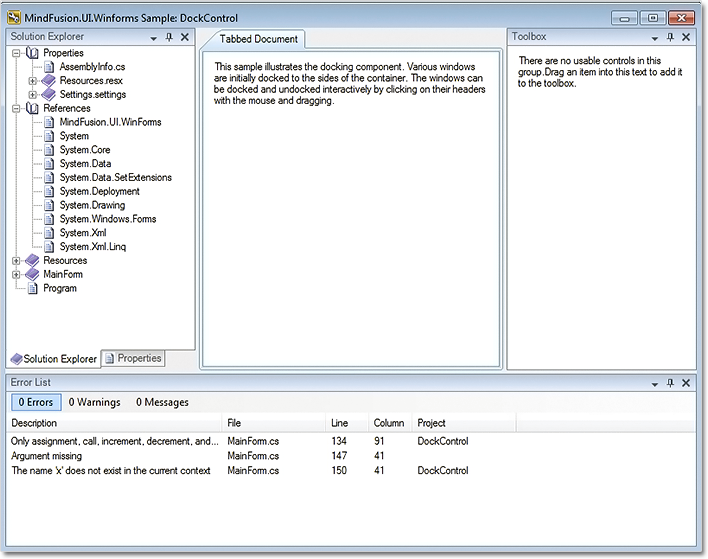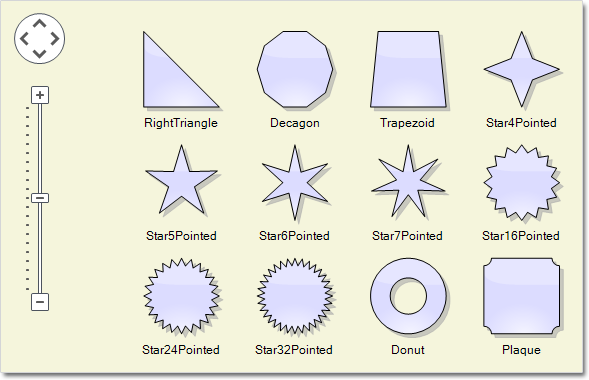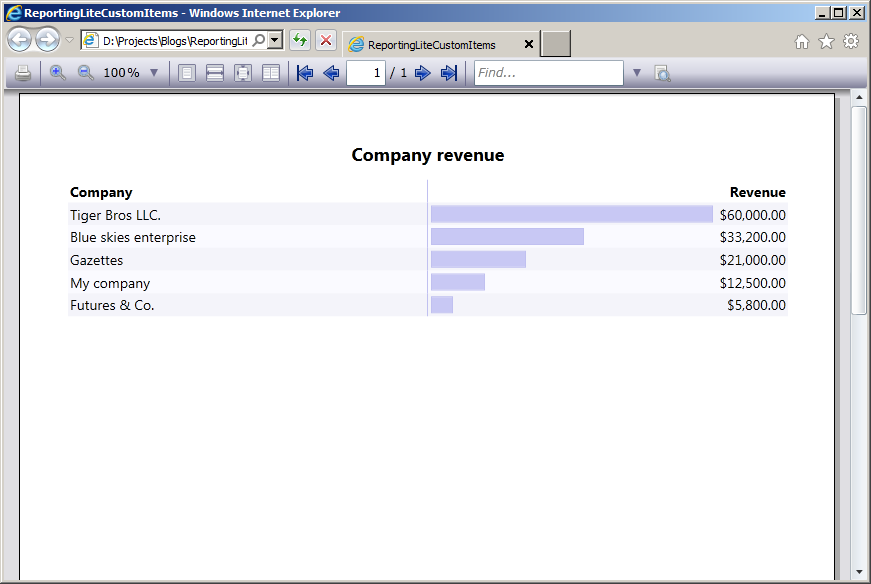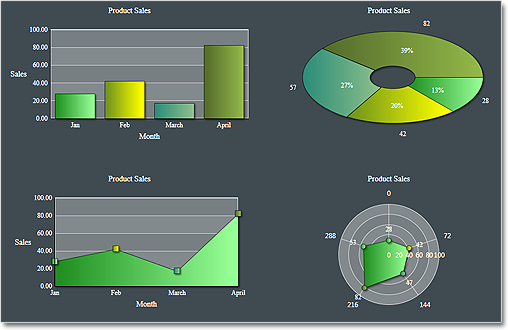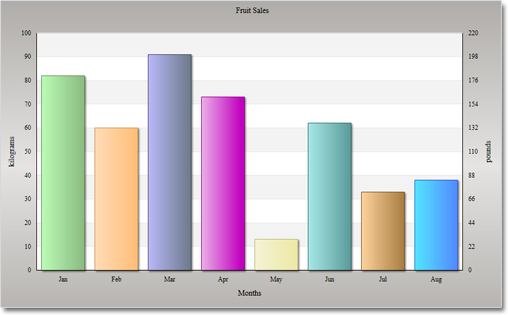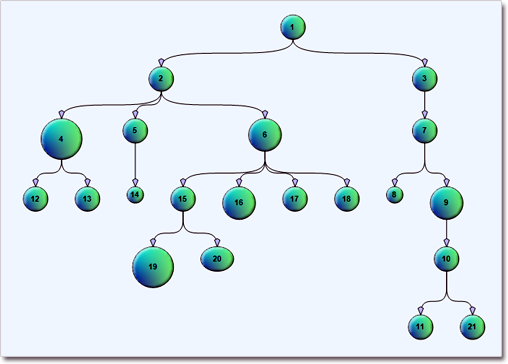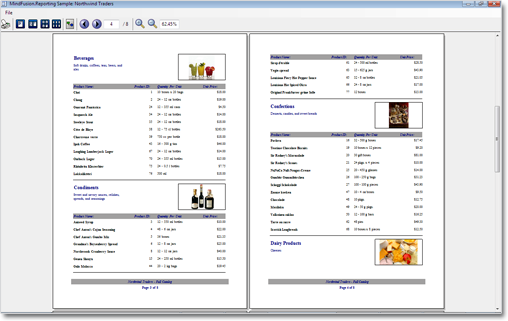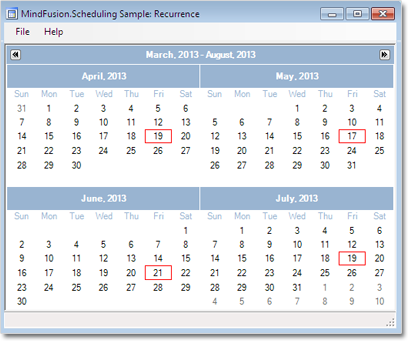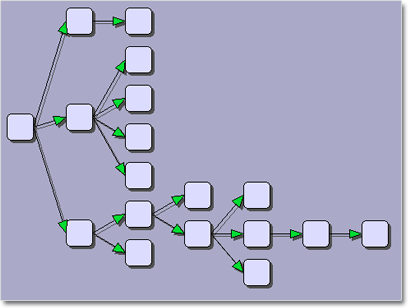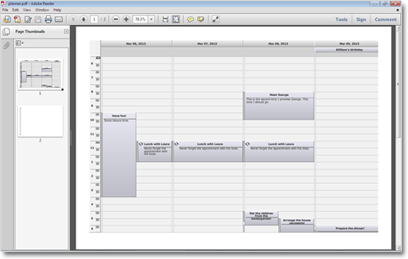MindFusion has just released Pack for WinForms 2014.R2. The most important new features in the components are listed below:
Resize of multiple nodes
Now you can resize multiple selected nodes simultaneously – just set the AllowMultipleResize property to true. When enabled, dragging a corner or any side adjustment handle of a node, resizes all nodes in the selection.
Visio2013Importer improvements
- The Item argument of ImportItem event handlers is now pre-set to a DiagramItem instance created for the imported Visio shape, letting you avoid parsing some standard data such as Bounds or Text. You can either modify this item’s properties, or replace it with a new instance of a different type.
- several bugs and crashes have been fixed
Miscellaneous
- LinkLabels are now copied by the DiagramLink copy constructor and clipboard methods.
- DiagramView.ZoomFactor setter no longer automatically aligns its value to ZoomControl zoom steps. This avoids imprecise ZoomToFit results.
- a few API changes have been made.
The new version fixes several bugs and offers improved binary and XML serialization. The new version is not compatible with old binary and XML formats.
A DockControl (beta version) has been added to the pack.
The trial version is available for direct download from this link:
Download MindFusion.WinForms Pack 2014.R2
If you run into problems with any of the components, please let us know. We shall be glad to assist you. MindFusion is proud with its excellent technical support – the majority of the questions are answered within hours of receiving them.
About MindFusion.WinForms Pack: A set of five WinForms programming components that provide your application with a rich choice of diagramming, charting, scheduling, mapping, reporting and gauge features. The tools are very easy to implement and use. They boast intuitive API and various step-by-step tutorials to get you started. Both online and offline documentation is available. A sample browser presents you with all the samples for each control to let you easily navigate to what you need. You can check some of the features
of each component right now if you look at the online demos:
- MindFusion.Diagramming online demo
- MindFusion.Charting online demo
- MindFusion.Scheduling online demo
- MindFusion.Reporting online demo
Visit the features – page of the components for more information about their capabilities:
- Spreadsheet for WinForms features page
- Charting for WinForms features page
- Mapping for WinForms features page
- Gauges for WinForms features page
- Diagramming for WinForms features page
- Scheduling for WinForms features page
- Reporting for WinForms features page
You can check the prices and licensing scheme here. All components are royalty-free.