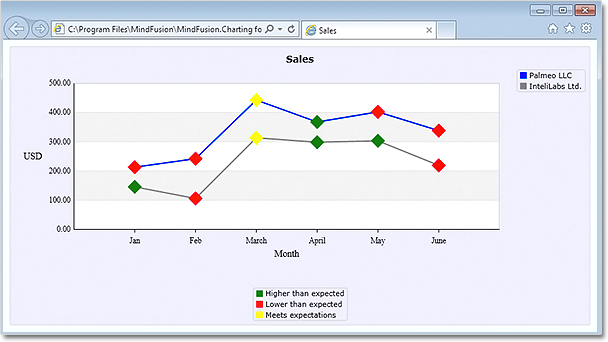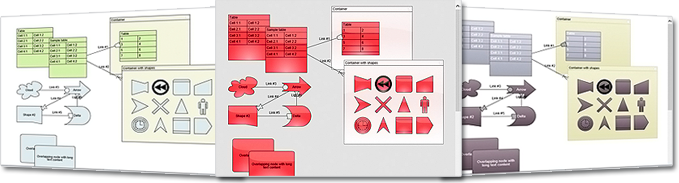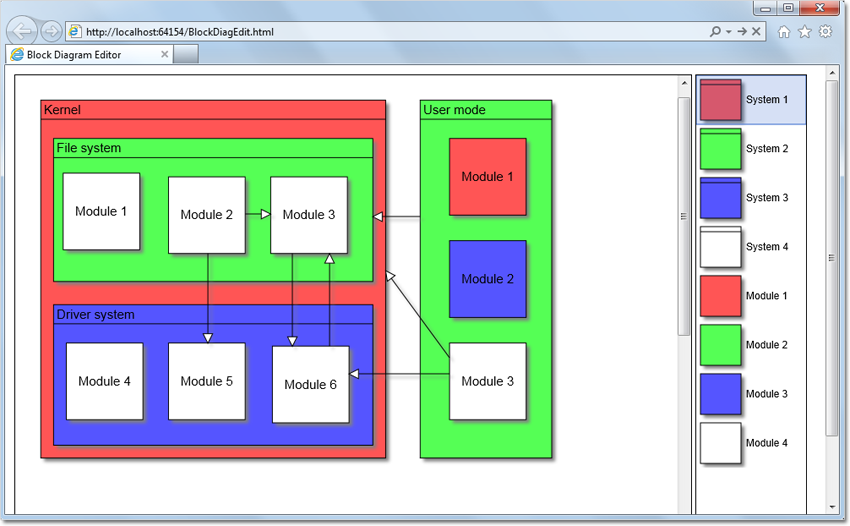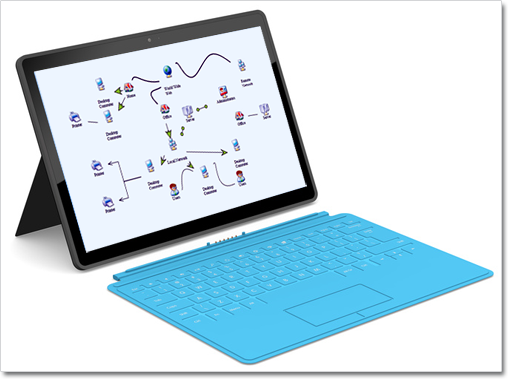In this post we will discuss how to implement drag & drop using MindFusion.Scheduling for WPF. The goal is to enable users to create appointments by dragging items from an external source and dropping them onto the Calendar control surface.
The source
For the purposes of this sample the drag & drop source would be a simple ListBox control. The following XAML declares a ListBox with several predefined items:
Task #1 Task #2 Task #3 Task #4 Task #5 Task #6
The calendar
To enable the Calendar control to be the target of drag & drop operations, set its AllowDrop property to true. The following XAML snippet illustrates the definition of the Calendar control:
<planner:calendar x:name="calendar" grid.column="1" currentview="ResourceView" grouptype="GroupByResources" theme="Silver" allowdrop="True"> <planner:calendar.itemresources> <planner:resource name="Resource #1"> <planner:resource name="Resource #2"> <planner:resource name="Resource #3"> </planner:resource></planner:resource></planner:resource></planner:calendar.itemresources> </planner:calendar>
The calendar is set up to display three resources in a Resource view.
The drag & drop
The drag & drop operation is initiated by calling the DragDrop.DoDragDrop static method and passing a reference to the dragged data. In our case we would want to initiate drag & drop when the user clicks on an item in the ListBox and starts dragging. Because the MouseDown event is consumed by the ListBox when the mouse is pressed over an item, we need to handle the PreviewMouseDown event. The following C# code displays the handlers of the PreviewMouseDown and MouseMove events:
private void taskList_PreviewMouseDown(object sender, MouseButtonEventArgs e)
{
mouseDown = e.LeftButton == MouseButtonState.Pressed;
}
private void taskList_MouseMove(object sender, MouseEventArgs e)
{
if (taskList.SelectedItem != null && mouseDown)
{
mouseDown = false;
string data = ((ListBoxItem)taskList.SelectedItem).Content.ToString();
DragDrop.DoDragDrop(taskList, data, DragDropEffects.Copy);
}
}
To give visual feedback to the user when the mouse moves over the Calendar control during drag & drop operation, handle the DragOver event:
private void calendar_DragOver(object sender, DragEventArgs e)
{
e.Effects = DragDropEffects.None;
if (e.Data.GetDataPresent(typeof(string)))
{
DateTime? date = calendar.GetDateAt(e.GetPosition(calendar));
if (date != null)
e.Effects = DragDropEffects.Copy;
}
}
This handler checks whether the dragged data matches the expected type and whether the location under the mouse cursor represents a valid date.
Finally, handle the Calendar.Drop event. This event is raised when the user releases the mouse over the Calendar control during a drag & drop operation.
private void calendar_Drop(object sender, DragEventArgs e)
{
if (e.Data.GetDataPresent(typeof(string)))
{
Point point = e.GetPosition(calendar);
DateTime? date = calendar.GetDateAt(point);
Resource resource = calendar.GetResourceAt(point);
if (date != null && resource != null)
{
string task = (string)e.Data.GetData(typeof(string));
Appointment appointment = new Appointment();
appointment.HeaderText = task;
appointment.StartTime = date.Value;
appointment.EndTime = appointment.StartTime.AddDays(2);
appointment.Resources.Add(resource);
calendar.Schedule.Items.Add(appointment);
}
}
}
The following image shows the running sample with several created appointments:
The source code is available for download from here:
Download the Complete Source Code for the Sample
You can get the trial version of MindFusion.Scheduling for WPF from this link: