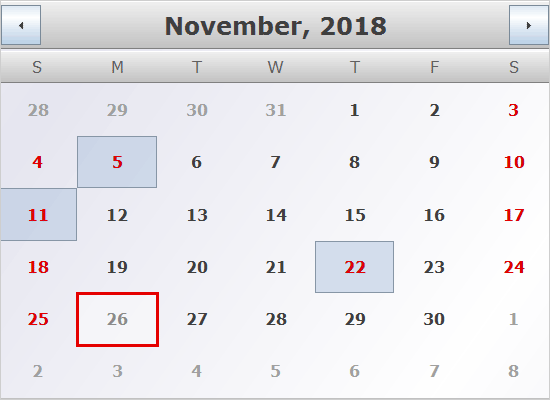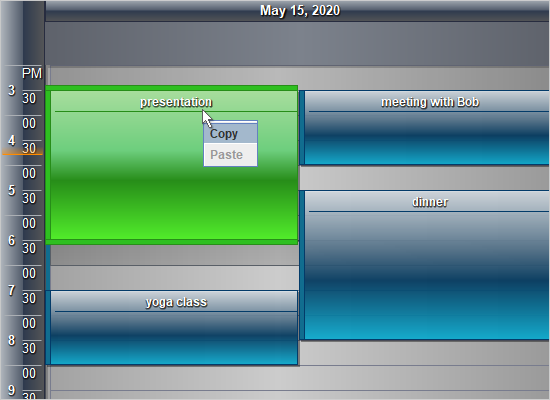Drag and Drop
A demonstration of how to implement drag and drop functionality into your calendar. You can drag any item from the list on the right and drop it onto a calendar cell.
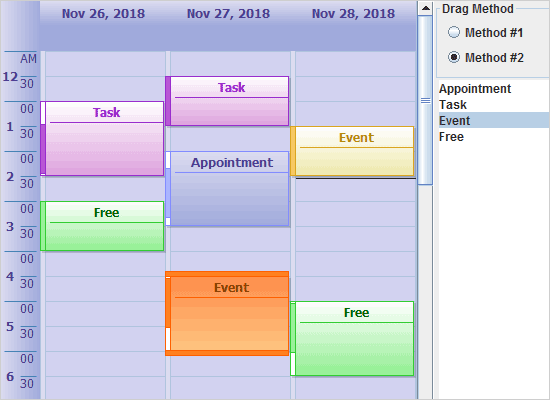
Effects
The schedule library offers a wide range of customizable visual effects. Here you can apply glass, aero, metallic and other effects and change the colors of the calendar and its items.
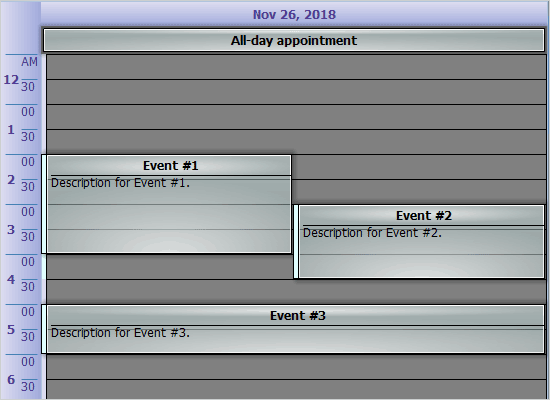
Minimal Application
Learn the basics of how to use the calendar, change views, apply a theme, create and serialize items.

Resource Timeline
This sample demonstrates how to integrate the Calendar control with the RangeSelector control.

Zones
A timetable that uses custom drawing, control of the user interaction and custom events. The result is a calendar split into zones, which can be active one at a time. You can add/remove cells to/from zones.
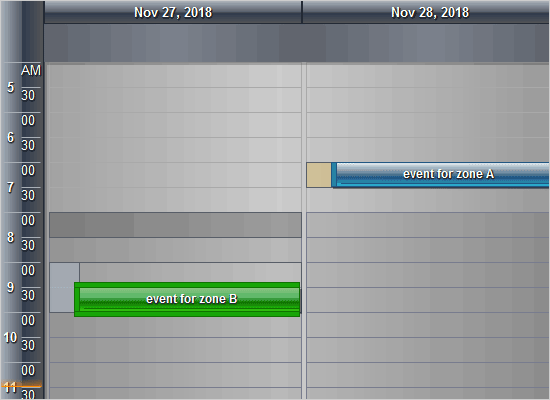
Appointment and Recurrence Form
The sample teaches you how to show the predefined Appointment and Recurrence form when the user selects cells in order to create an event or clicks an existing event to modify it.
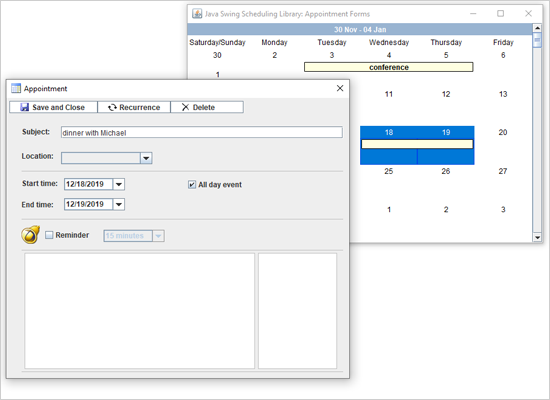
Clipboard Operations
A timetable where you can create daily appointments. Right-click on an appointment to copy it and right-click on an empty cell to paste.
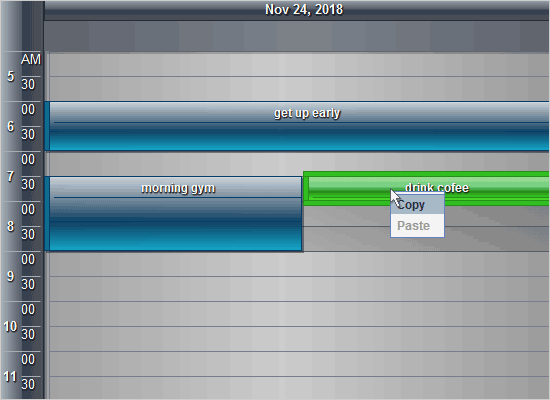
Contact Tracing Manager
A contact tracing manager built in Java. The application stores the data in MySQL Database and uses the Diagram and Calendar libraries for the UI.
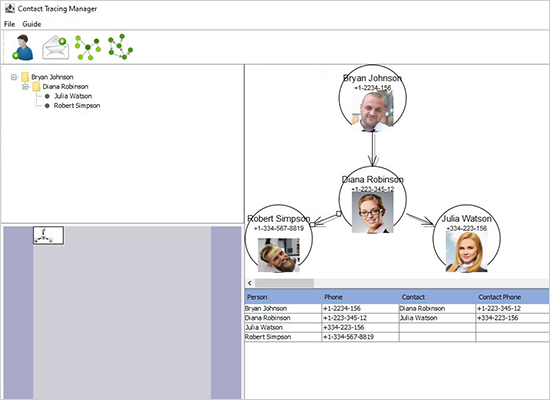
Custom Draw Elements
A demonstration of all elements of the calendar that can be custom-drawn. Everyone of them is a member of the static CustomDrawElements class.
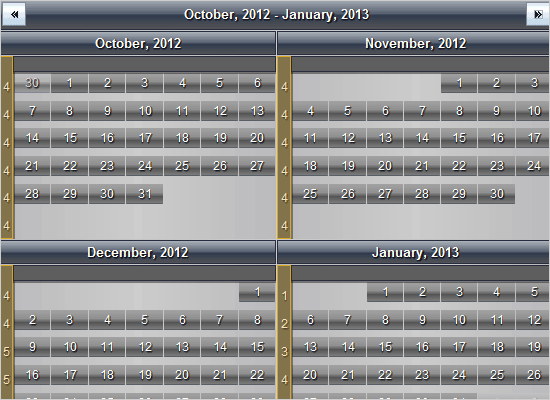
Custom Events
Learn how to implement custom schedule events by deriving from the Appointment class. You will also see how to instantiate them and how to perform additional drawing on them.
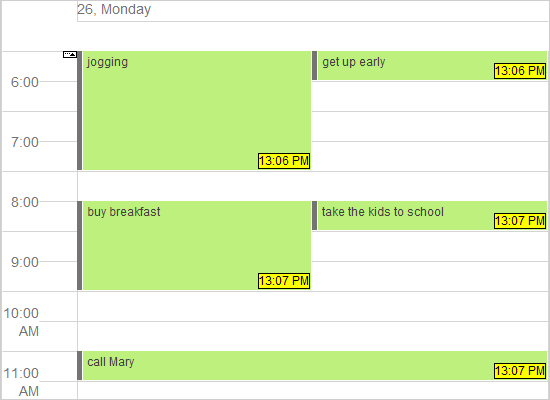
Custom Grouping
A resource view with custom grouping. Custom grouping is the ability to specify the secondary resources individually or each primary resource.
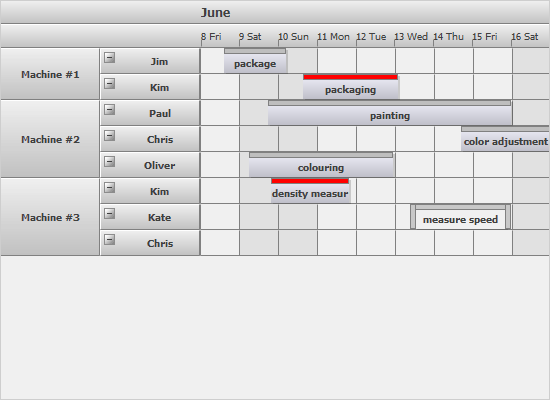
Custom Painting of Resources
Learn how to color cells and resources in the Resource view of the calendar based on a certain criteria.
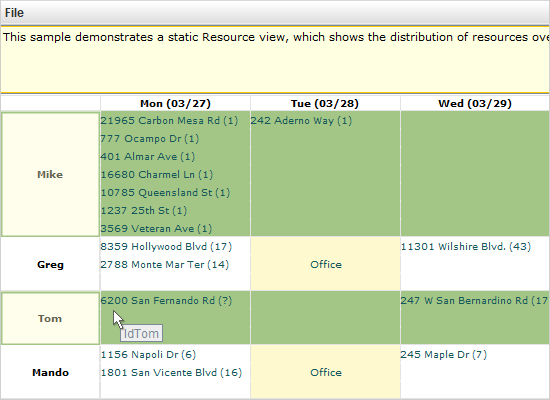
Dual View
A monthly and timetable views are synchronized to create a single calendar. Changes that you make in one of the views get reflected in the other.
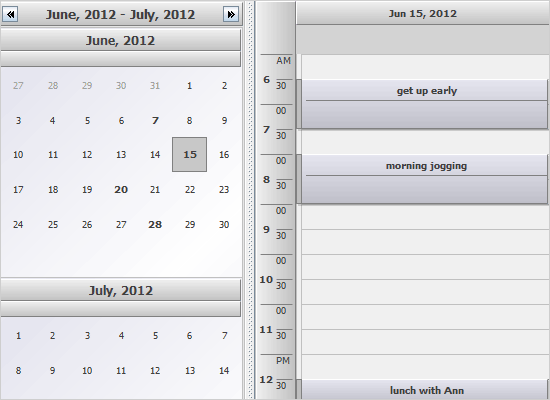
Google Calendar
A demonstration on how to use the visualization settings and custom drawing to achieve a specific appearance; in this particular case - a calendar with a theme similar to Google's calendar.
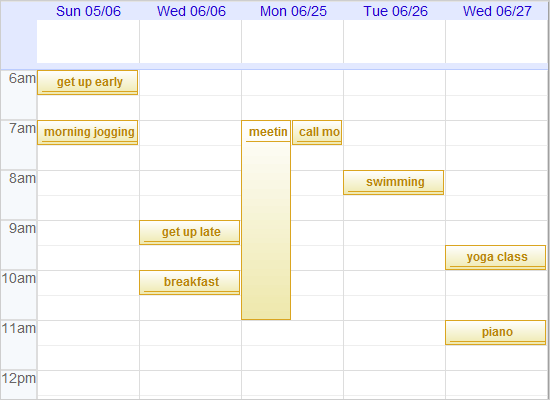
Highlighting
Right-click on a cell to highlight it and to bring the context menu. Use the menu items from the top strap to change the calendar view or the position of the context menu.
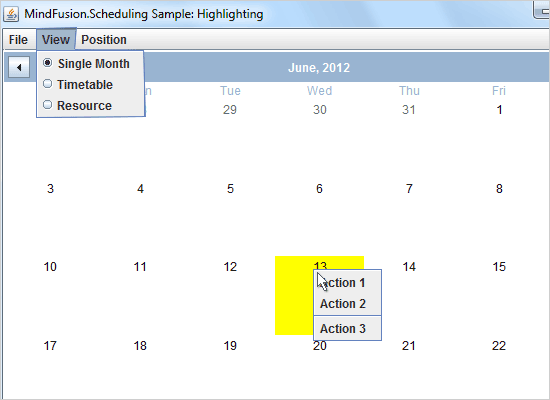
ItemListView
The ItemListView control allows you to create instances of Events that were added to it as items. You have two options to visualize the dragged items: as ghost images or as an insert line.

Linear Month View
A demonstration of the Linear cell layout in the SingleMonth and MonthRange views.
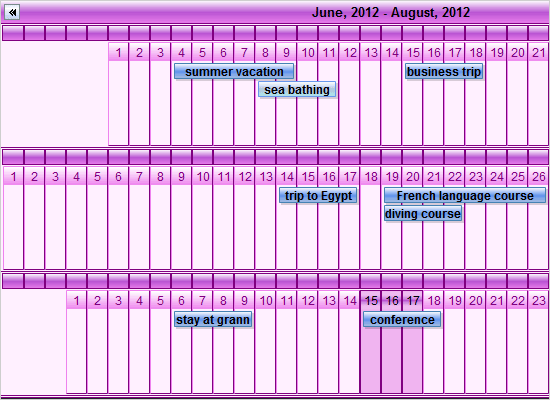
List View
A schedule with the list view that allows items to be dragged around the day columns as well new items to be dropped onto calendar cells.
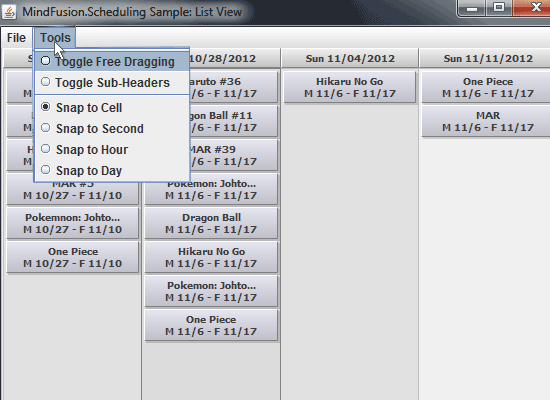
MDI
This sample demonstrates how to display and manipulate a single document (Schedule) object through many views (Calendar controls).

Milestone Items
This sample demonstrates the Milestone item mode in the List view. The milestone items use custom item viewer in order to draw as rhombuses.
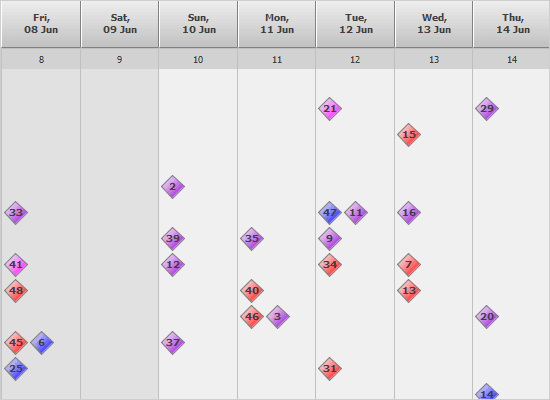
Multiple Grouping
The items in a resource view can be grouped multiple times based on different criteria. The sample demonstrates how.
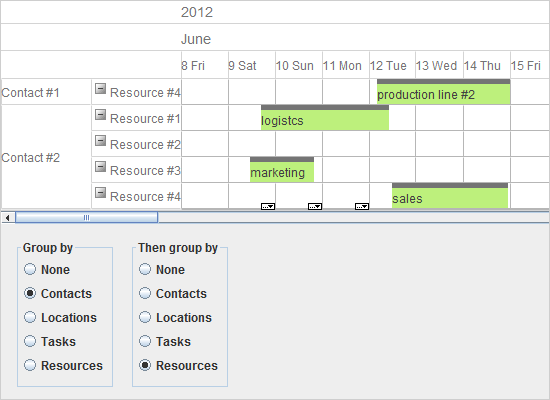
Recurrence
The sample uses MindFusion.Scheduling Recurrence objects and custom drawing to mark days that match a specific recurrence pattern - every 3rd Friday of the month.
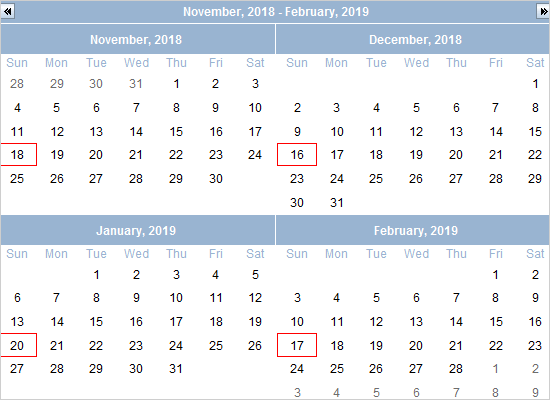
Resource Table
A static resource view, which shows the distribution of resources over a period of time.
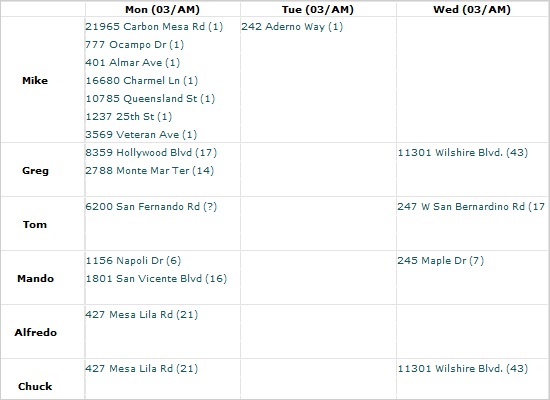
Resource View
The resource view with sample appointments for each resource. You can expand/collapse resources by clicking on the header button.
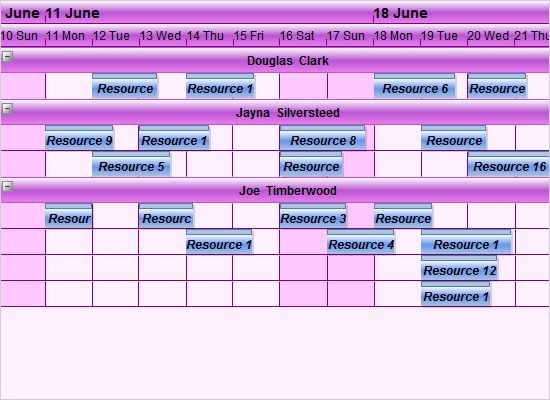
SWT Calendar Application
An SWT application that integrates the Java Swing Calendar and demonstrates how to handle events both way: from the SWT UI to the calendar and from the Swing Calendar to the SWT UI.
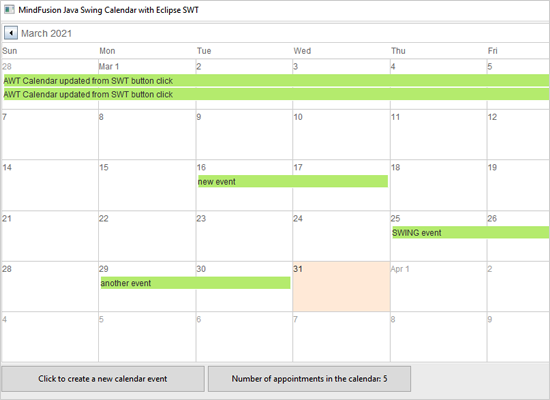
Synchronization
In this sample a variety of views render and use a single Schedule instance. New appointments and selected dates in the left calendar are reflected on the right one and vice versa.
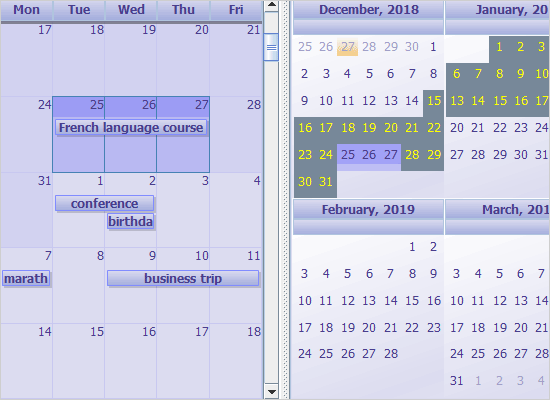
Tutorial #1
Learn the basics: how to create a calendar, how to set its view and choose a theme.
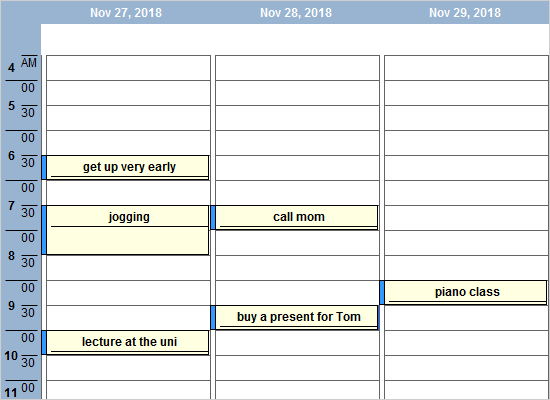
Tutorial #2
A demonstration on how to create recurring events that occur at a given pattern.
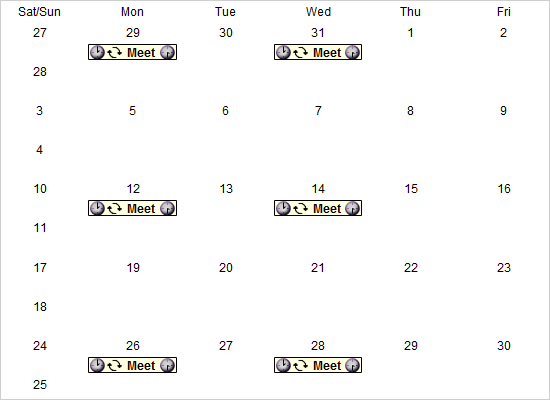
Tutorial #3
Learn how to paint selected cells, how to set the background of items and how to handle mouse selections.

 Run
Run
 Download
Download