
The MindFusion.Diagramming API adds flowchart and diagram editor to your application, letting you visualize hierarchies, layouts and flows. It is used to present organizational charts, project plans and work flows in business software; logic gate and circuit diagrams in engineering tools; floor plans and factory layouts in industrial applications; dialog editors and state machines in IVR systems and game engine tools.
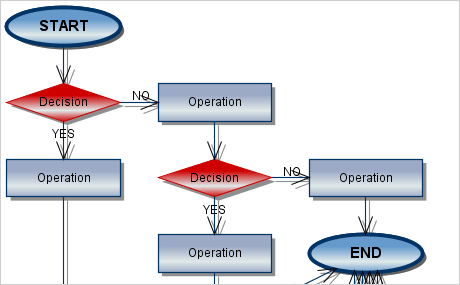
The Java diagram control lets you choose among more than 100 predefined node shapes. You can also define your own shapes if you need something special. The control supports tables with cells that can span several columns and rows. For hierarchical data you have the TreeView nodes. Links are important part of every diagram and the component places no restriction on their shape and style. They can have multiple segments and labels, be straight lines or curves and offer a vast selection of arrow heads.
Online Shape DesignerOnline Sample: Predefined Node Shapes | Predefined Arrow Head Shapes
Online help: Diagram Structure | Tutorial 3: Create a Custom Node Type
Each node can show both images and text, which you can lay out in polygonal areas. Nodes can have shadows, be transparent or invisible. You can assign your own cursors and show a swimlane grid at the background. If you look for special node effects you can use custom painting. The library exposes a rich set of pen and brush styles for each type of diagram element.
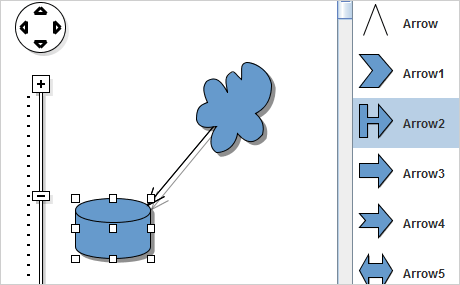
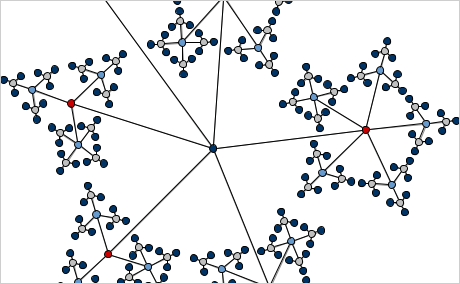
It is so convenient to be able to arrange your diagram in an easy to understand way with just a mouse click - this Java tool supports more than 15 automatic layout algorithms which can do that. From structural to force - directed to topological - you are sure to find the one that suits best your needs. Most of the layouts offer numerous ways for customization so you can give your diagram the perfect look.
Online help: Laying out Diagrams Automatically
Online Samples: Grid Layout | Layered Layout | Spring Layout | Tree Layout | Anneal Layout | Circular Layout | Orthogonal Layout | Link Routing
Graph Layout Algorithms in Diagram Controls
The component has full support of system clipboard operations (copy, paste) and of the undo/redo functionality. You can select multiple elements at once and drag them around the flowchart - the automatic scrolling functionality guarantees you will never loose them from sight. Panning and grid alignment are also supported. For maximum convenience you can choose among several user interaction modes.
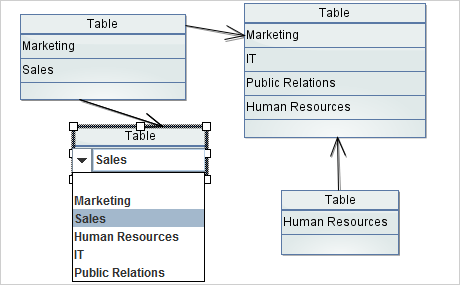
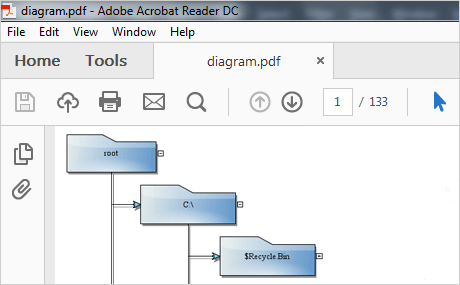
Developers can choose among a range of options to export the final diagram - PDF, SVG, Visio 2013 *.vsdx) and of course images. The exported flowchart image can be JPEG, GIF, TIFF or PNG. In the opposite direction - importing a diagram - you can use OpenOffice Draw documents and Visio 2013 drawing files. The flowchart library offers several samples packed in the trial version, which demonstrate how to use the Import / Export classes and what customization settings are available.
Online Help: Diagram Export Classes | Diagram Import Classes | Diagram Serialization and Output